

It’s our first post of 2017 and like any self-respecting blogger we are going to make this one inspirational, dang it. However, if I’m being real, I have never been one to sit down and actually write resolutions/goals in the new year, but I love the sense that the new year is a fresh start and a chance to recommit yourself to the things you care about most. To accomplish this, it can be fun to have little reminders around to keep you in check and motivated. That’s why today I am sharing a daaarling little DIY project, perfect for reminding you to stay on your new year/new you track and get you pumped up. It’s this “Go, Girl!” Felt Tote!
I found this darling felt tote in the Target dollar spot for $5 a few months ago and it has been sitting patiently in my craft closet just waiting for be DIY’d. However, if you can’t find an unbelievably cute, unbelievable cheap felt tote of your own, this tutorial is super simple and great, just replace felt for fabric (also, the tutorial is in German, so you’ll want to make sure you are using Chrome when you view it so you can use Google Translate to read it). Also, to give this tote its sass I used my new, incredibly wonderful new Cameo 3 that our friends at Silhouette sent us. This thing is a miracle machine and the things it is capable of creating are mind boggling! It was so fun to finally set up and use and I’m so freakin excited about it. Here’s what we did:


Supplies Needed:
Felt Tote
Colored Felt (If you are using a Silhouette to cut your felt like I did, they recommend using Camelot brand hard felt for the best chance at a clean cut.)
Heat ‘N Bond Lite Iron-On Adhesive
Silhouette Cameo 3
Iron


- Iron your sheet of felt to your Heat ‘N Bond backing according to package directions using a hot, dry iron. I recommend ironing it to a test felt piece first because I found that the felt had a tendency to melt. As a result of this, I cut down the iron time so the felt didn’t get too hot. So, give yourself a little wiggle room to see what works best for you. Once the iron-on paper has been adhered, peel off the backing.
- Create your design. You can download my Silhouette file here, or create your own!
- Place the felt backing-side down on your cutting mat, smoothing with pressure to remove any bumps. Cut felt with your blade set to 10, your thickness set to 33 and your speed set to 2. Also make sure the “double cut” box is checked. Then, cut out your design!


4. Carefully peel your letters from the cutting mat and arrange them on your tote.


5. Cover your letters with a thin sheet, towel, or napkin. Using a hot, dry iron, firmly iron on your letters according to package directions until fully adhered.


You’re done! Now you’ve got the perfect tote bag to help you chase those 2017 dreams (or at least help you carry a lot of snacks to get through it).
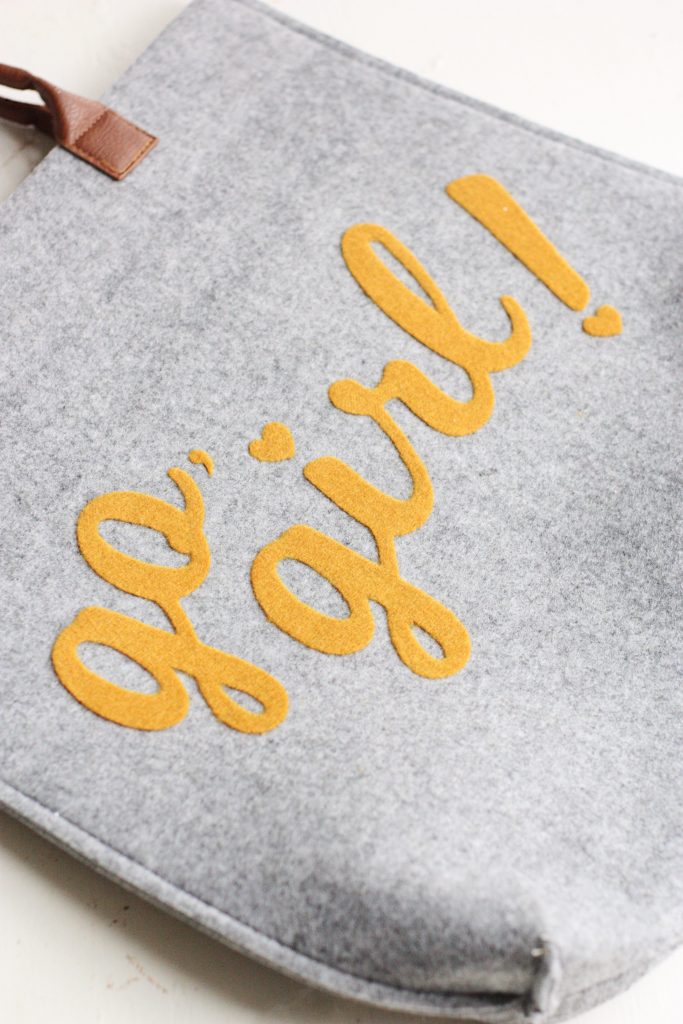
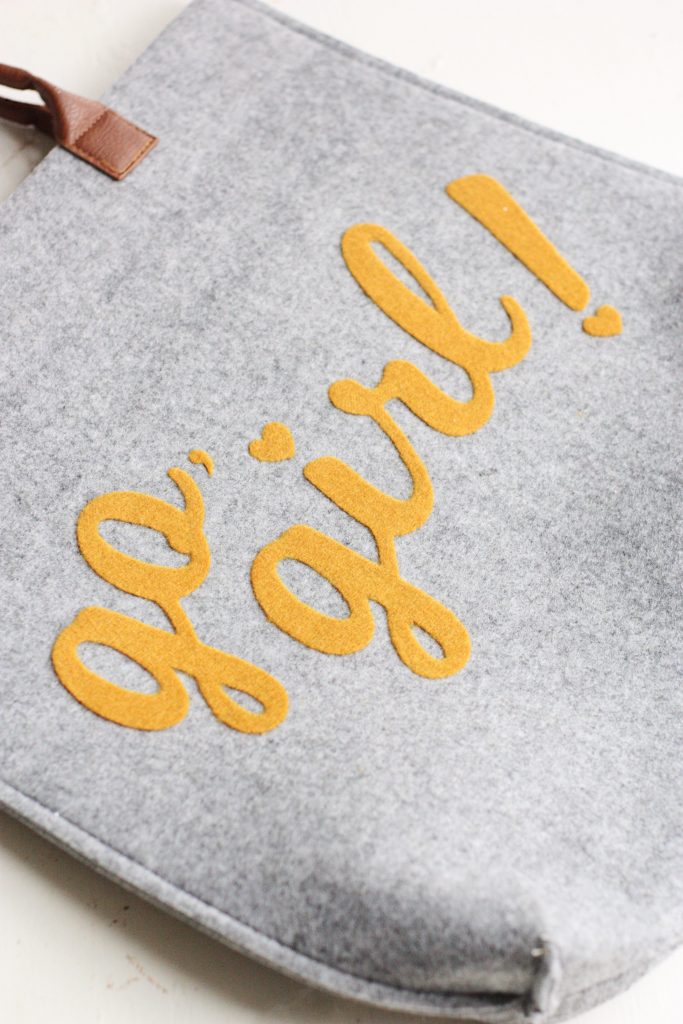


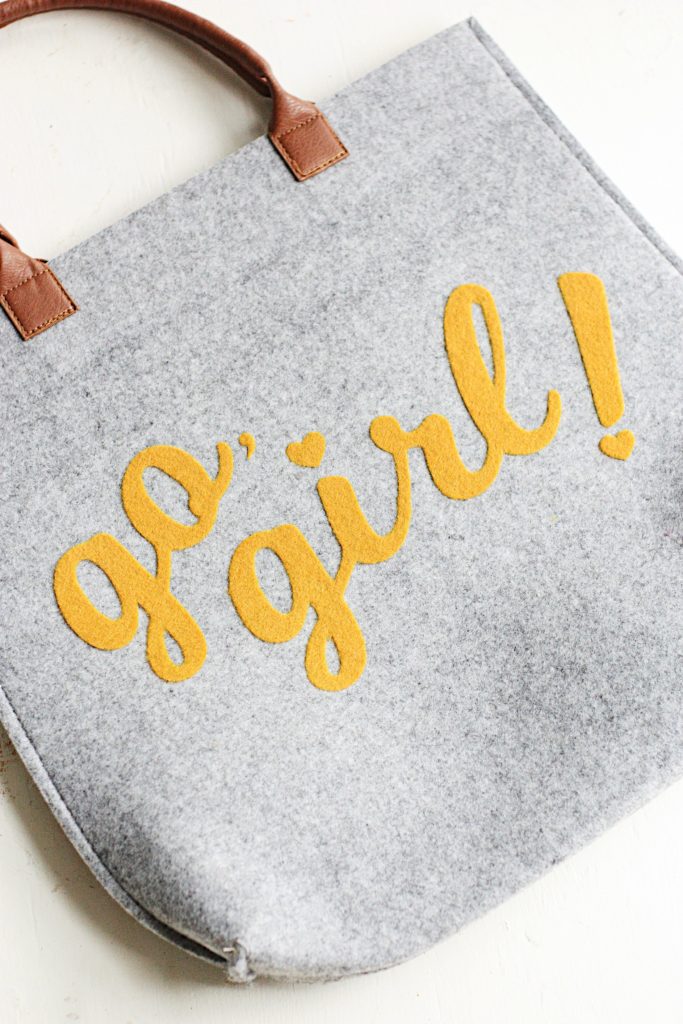
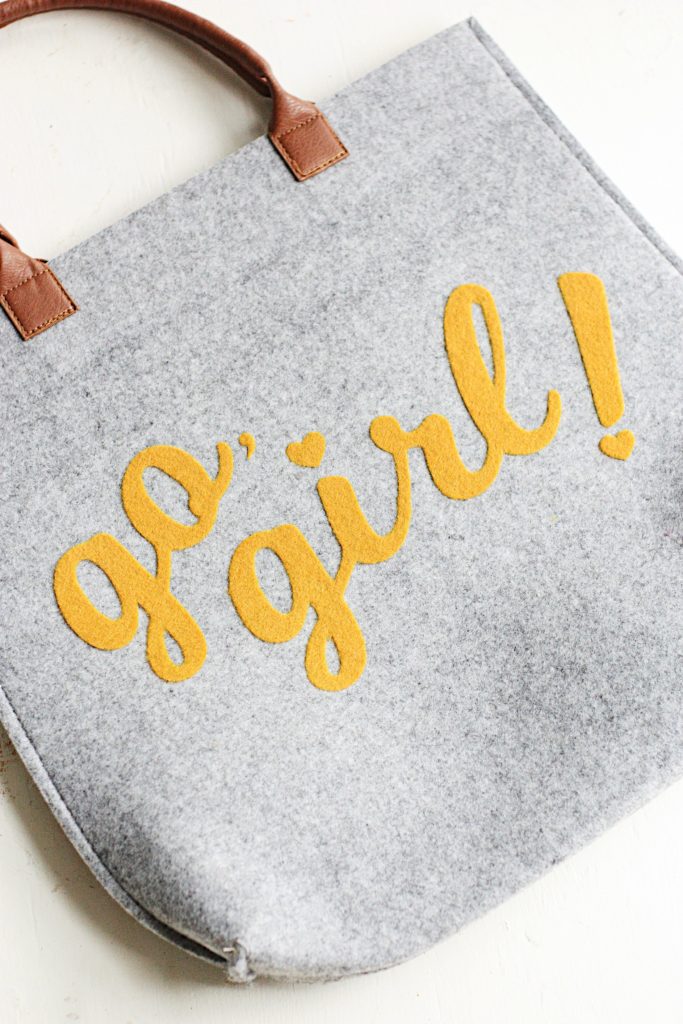
Isn’t it darling? I love the almost vintage/collegiate feel of felt on felt. The cutest. Now, GO, GIRL! You’ve got this!




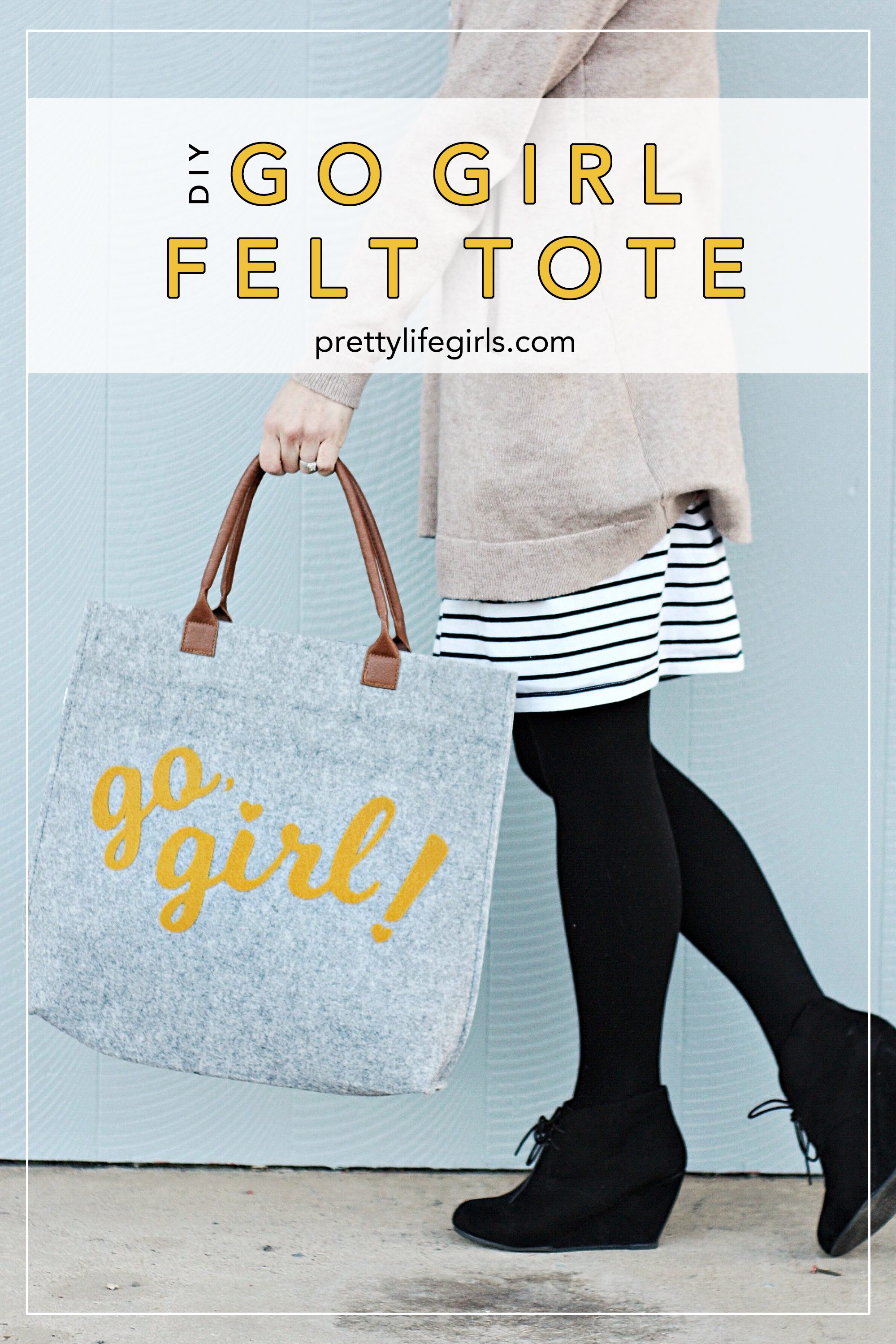
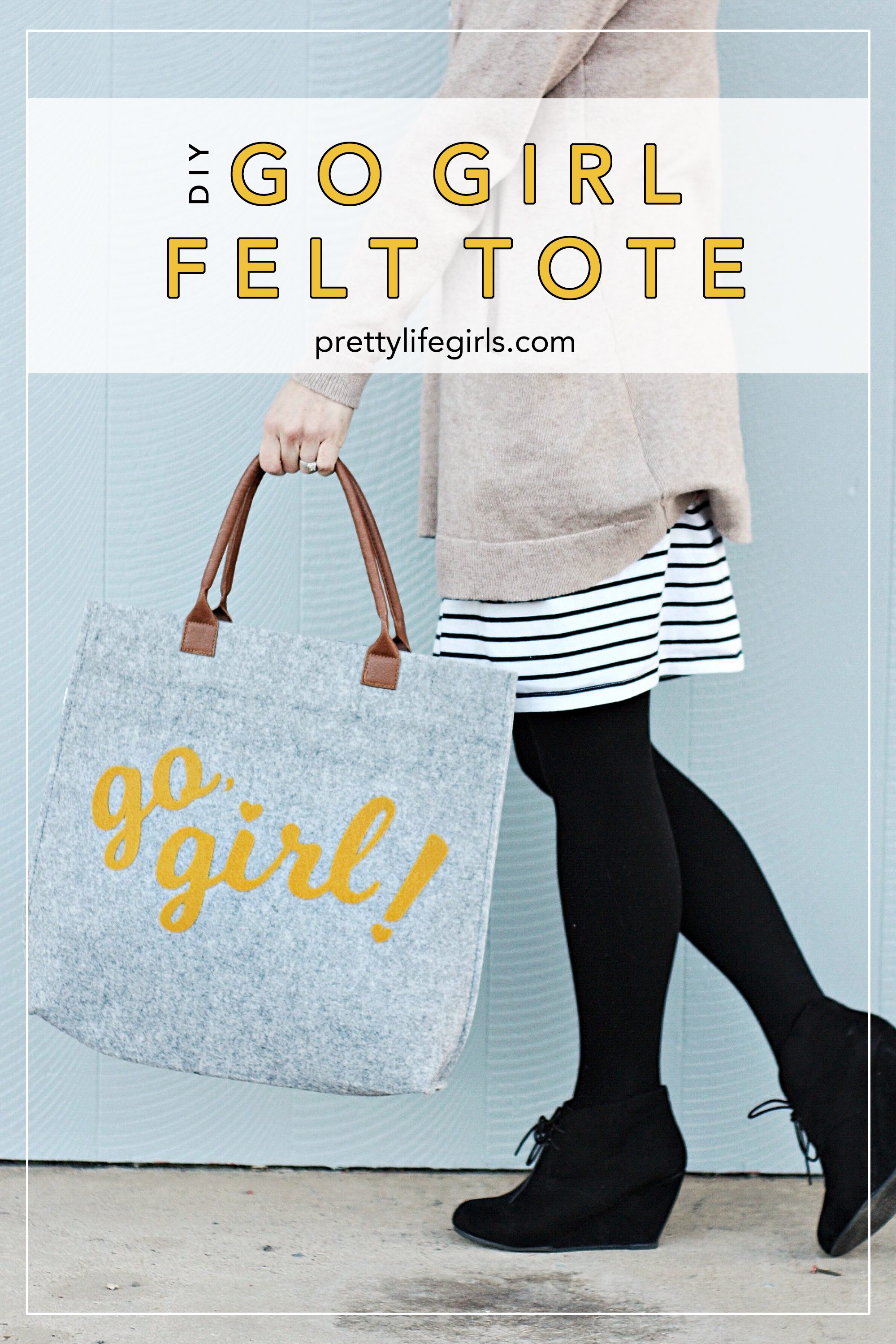
Happiest 2017!
ox. Liz
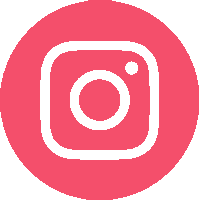

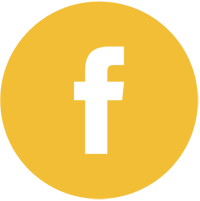
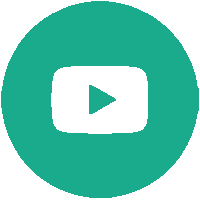

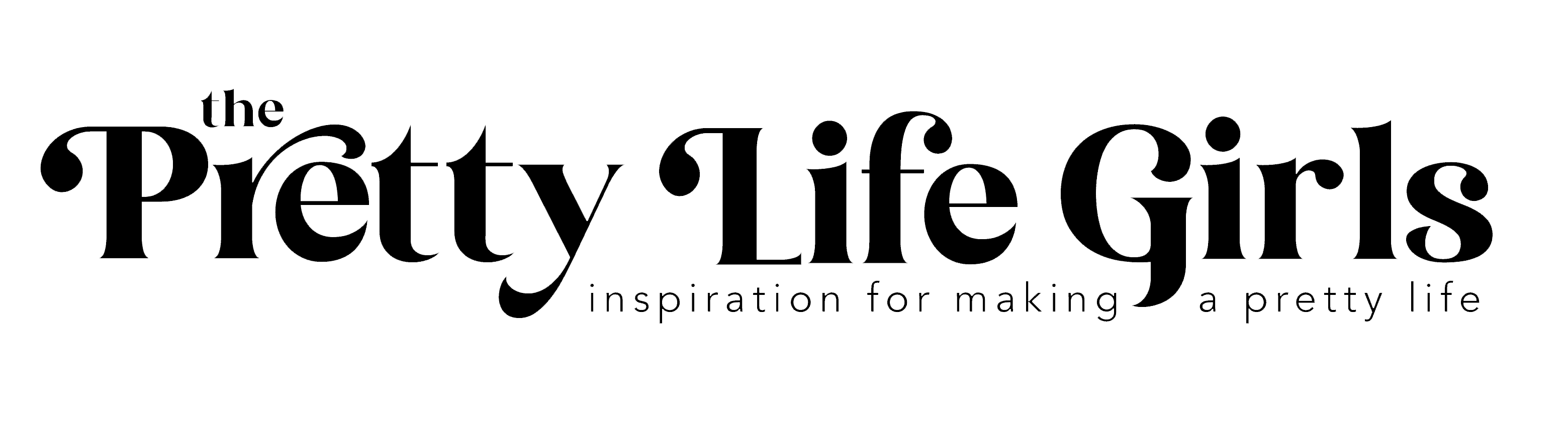


This tote would be prefect to use as a work tote. Happy New Years!
http://www.amysfashionblog.com/blog-home/
hi.. i tried creating this following your instructions. however, my silhouette Portrait just keeps cutting the square around my design, instead of the design itself. any ideas why this is happening? I wrote the words myself and imported it as a jpg into the library. Thanks for any help or suggestions you could offer! 😀
Hi Isabelle! I’m not sure why that would be happening! When you click “Send to Silhouette” and the software outlines what will be cut, does is show a square around the text?
If the file is a jpeg Silhouette will not recognize it as a cut file. You will need to use the trace tool and trace the words. That will make the file cuttable. If you’re not sure how to use the trace feature Youtube has lots of videos on it. Hope that helps!
thanks for the tip!! 😀 is there any file extension for images where this will work? png?
Hi, yes! When I click send, a red box appears around the whole pattern. I’ve tried various settings and sometimes the blade moves across the machine and comes back to rest without doing anything. And on all occasions, Studio says that cutting is complete/successful.
Thanks for taking the time to reply. Really appreciate that!
[…] DIY “Go, Girl!” Felt Tote […]
[…] prettylifegirls […]