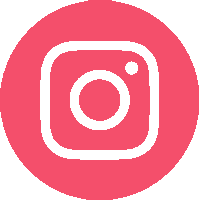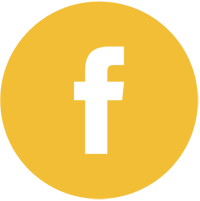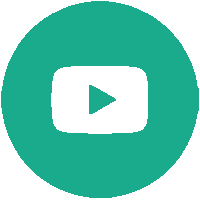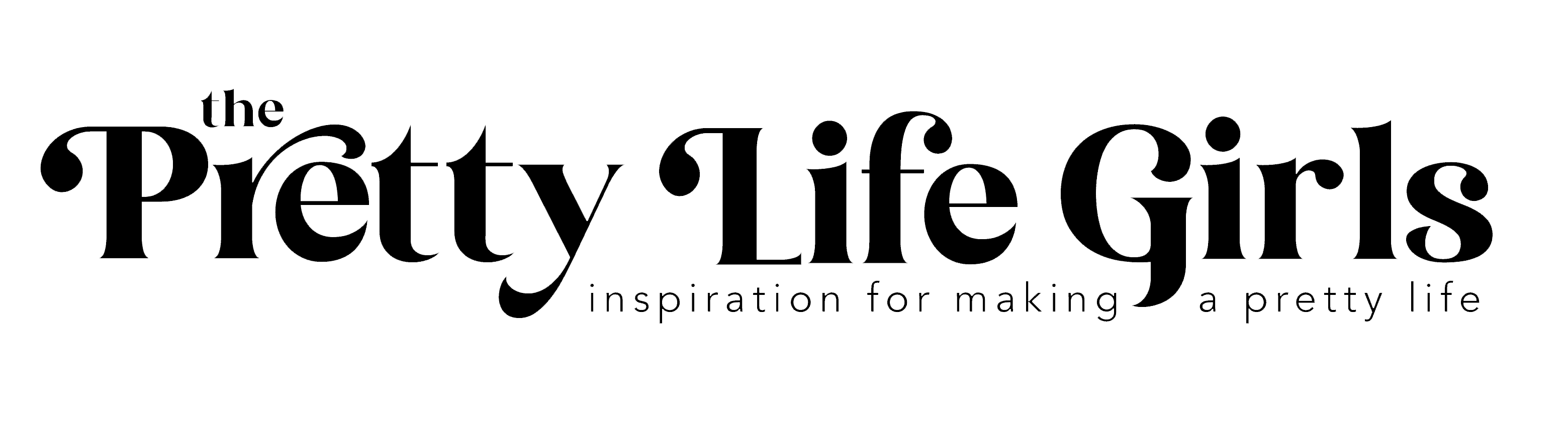Everyone loves to add a pretty gift tag to a package to give it the perfect finishing touch, but what if your tags were custom AND 3D? We’re talking the gift tags of the future that can be reused or cherished for years! The Silhouette Alta makes it easy to add this little bit of wow factor to your gifting and today we are going to show you how to make your own 3D printed gift tags. You are going to be SO obsessed once you see what this little wiz of a machine can do.


Crafty tech is one of our favorite parts of modern making. We can’t live without our various cutting machines, we’ve recently fallen head over heels for the We R Memory Keepers Printmaker, and our Silhouette Alta 3D printer is a total mind blower. All of these cool tools take your projects to the next level, and today you’re going to see exactly what we mean.
Supplies needed to make 3D Printed Gift Tags
Silhouette Alta Plus
Silhouette America PLA Filament


How to make 3D Printed Gift Tags
Step 1: Make sure your Silhouette Alta Plus is connected to your computer, the filament is loaded correctly (if you need any help with setup, this is a great post to help you out) and that you have both Silhouette 3D and Silhouette Studio software downloaded on your computer (you can download them here or free).
Step 2: In Silhouette Studio, use the shapes tool on the left-hand side to make a rectangle that is about 6 inches in length (width can be up to you). Then, use shapes tool to draw a circle near the top of the rectangle (this will be where you will add a tassel.)
Step 3: Choose your desired font and type the name in the rectangle, working from top to bottom.
Step 4: Once you have added all of the details you would like on your bookmark, select your entire design, right click and select “Create Compound Path”.
Step 5: Select “Save As” and save the design as a new design file in your library.
Step 6: Open Silhouette 3D and go to the “Designs” tab and select the folder where you saved your bookmark. When you open the file, a box will pop up asking how you would like to import the design. Choose “extrusion” and the design will import to the software.
Step 7: The design will open up in the 3D software. I recommend making it a bit thinner than the thickness that automatically imports since you want to make sure it fits nicely inside a book. To do this, click on the design and a set of arrows will pop up. Then, simply move your mouse down and watch the design become thinner, then stop moving your mouse when you are happy with the dimensions.
Step 8: Select your desired print quality and send to print! Once the design has printed completely, let cool, remove from the machine.
Step 9: Add a tassel or ribbon by tying it to the hole.


See what we mean? So cool! You’ve gotta check out our other beginnger 3D printed projects we’ve made with the Silhouette Alta. We’ve made earrings, bookmarks, cake toppers and more! Once you see what this machine can do, you’re going to wonder how you ever lived in a world where gift tags were made from paper. 🙂




-Liz