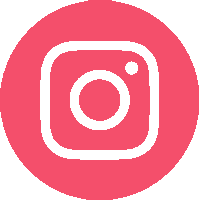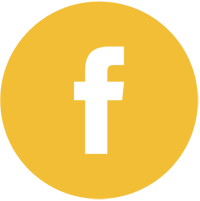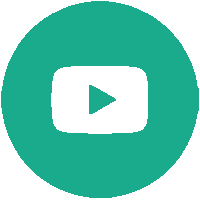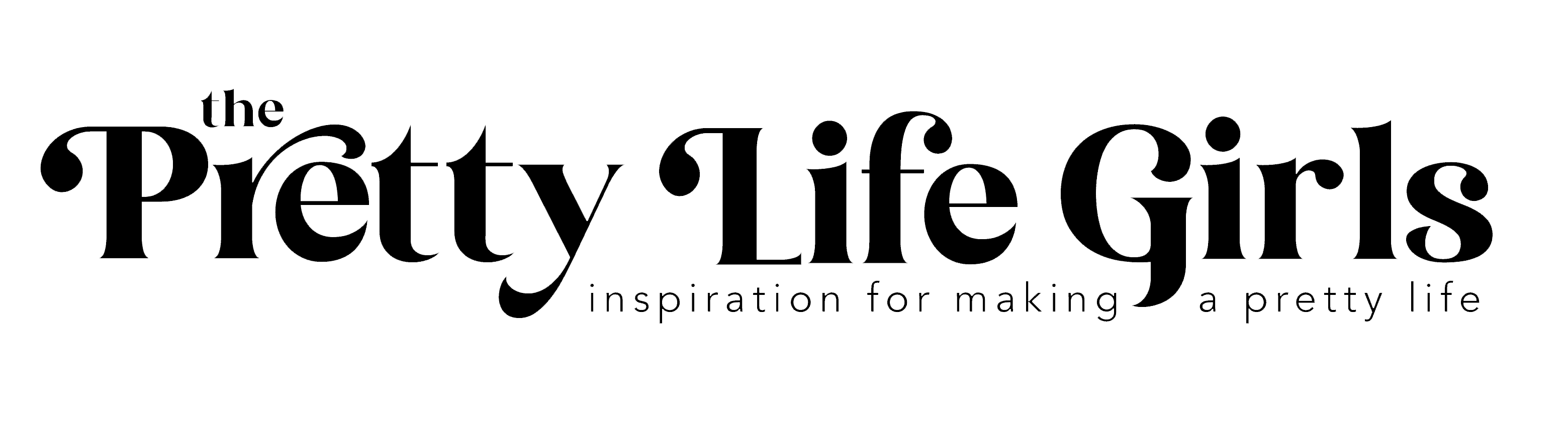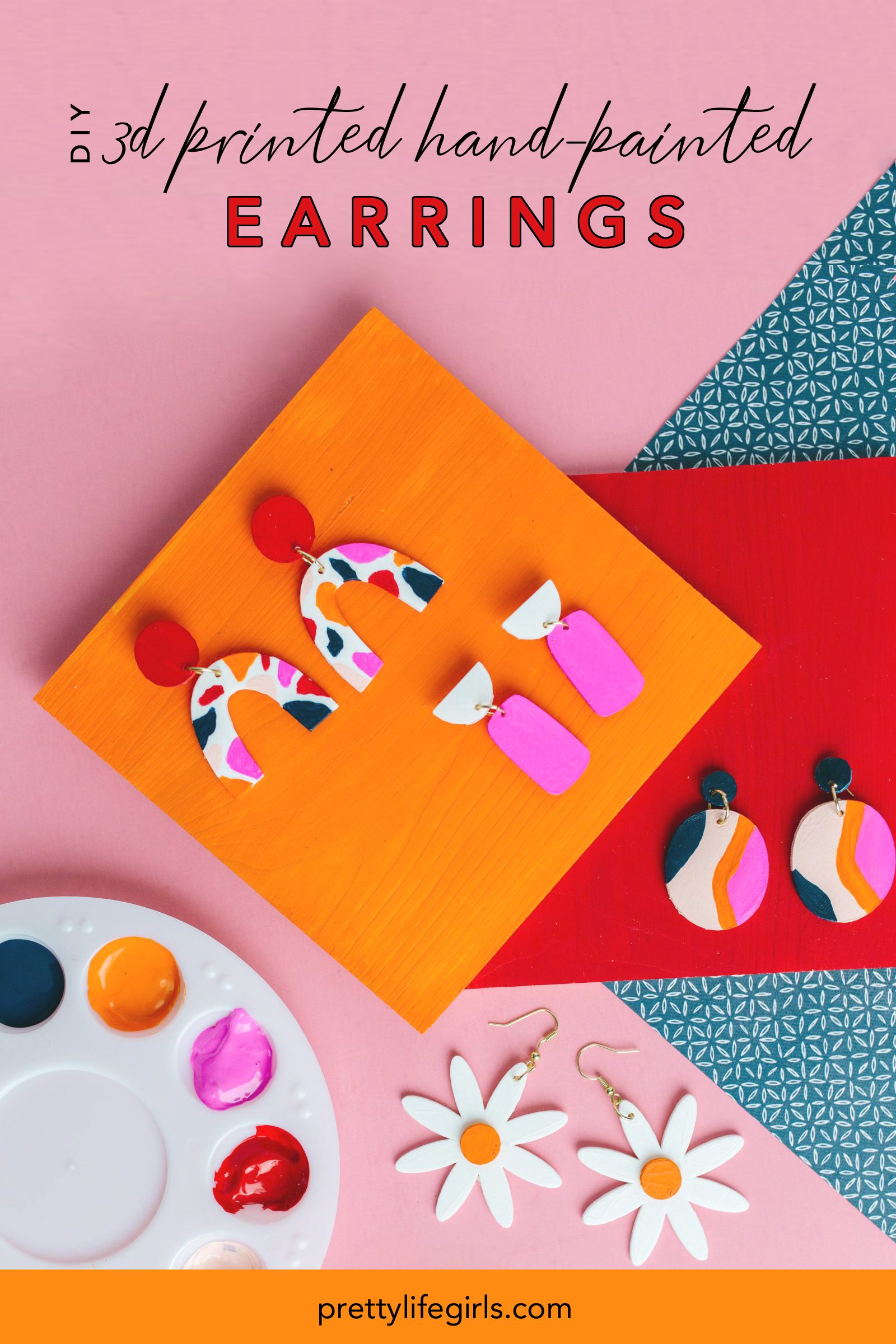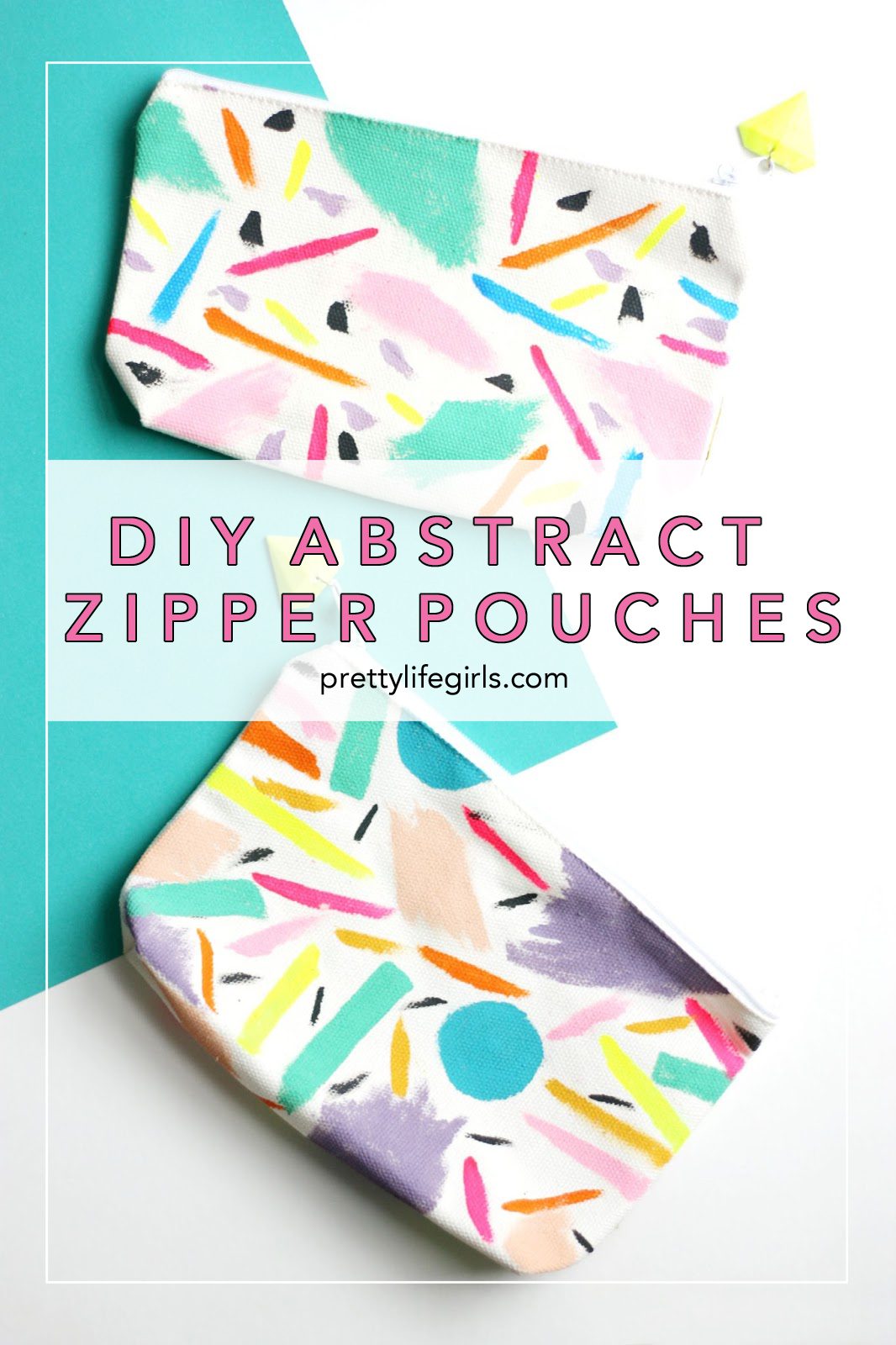It’s still up in the air exactly how back-to-school will look this year, but whether we are learning at home or in a school building, one thing is for sure, we’re gonna need cuuuute school supplies! And, since wandering a store to check out the supplies isn’t as appealing this year as it has been in others, we are making a few of them at home using our Silhouette Alta Plus 3D printer! This baby has been a total game-changer in our craft room, and is such a fun companion to our other Silhouette machines. It is so user-friendly and I couldn’t believe how quickly we went from getting it out of the box to creating!
If you’ve been following along with our making recently then you’ve seen us make some colorful statement earrings and a custom cake topper with this magic machine and today we are going to show you how to make custom 3D printed bookmarks to get your little bookworm’s noses back in book now that summer is coming to a close. These are so simple and fun to make and who doesn’t love having their name written on just about anything? It’s makes the most mundane objects feel special!
Here is how to do it:


Supplies needed to make 3D Printed Bookmarks
Silhouette Alta Plus
Silhouette America PLA Filament
Tassel or ribbon


How to make 3D Printed Bookmarks
Step 1: Make sure your Silhouette Alta Plus is connected to your computer, the filament is loaded correctly (if you need any help with setup, this is a great post to help you out) and that you have both Silhouette 3D and Silhouette Studio software downloaded on your computer (you can download them here or free).
Step 2: In Silhouette Studio, use the shapes tool on the left-hand side to make a rectangle that is about 6 inches in length (width can be up to you). Then, use shapes tool to draw a circle near the top of the rectangle (this will be where you will add a tassel.)
Step 3: Choose your desired font and type the name in the rectangle, working from top to bottom.
Step 4: Once you have added all of the details you would like on your bookmark, select your entire design, right click and select “Create Compound Path”.
Step 5: Select “Save As” and save the design as a new design file in your library.
Step 6: Open Silhouette 3D and go to the “Designs” tab and select the folder where you saved your bookmark. When you open the file, a box will pop up asking how you would like to import the design. Choose “extrusion” and the design will import to the software.
Step 7: The design will open up in the 3D software. I recommend making it a bit thinner than the thickness that automatically imports since you want to make sure it fits nicely inside a book. To do this, click on the design and a set of arrows will pop up. Then, simply move your mouse down and watch the design become thinner, then stop moving your mouse when you are happy with the dimensions.
Step 8: Select your desired print quality and send to print! Once the design has printed completely, let cool, remove from the machine.
Step 9: Add a tassel or ribbon by tying it to the hole.




That’s it! So easy and the feeling of creating something customized from thin air could not be more satisfying! We also made those cute heart paper clips that you might spy in some of our pictures, which are some of the darling free designs that come with your Silhouette Alta Plus machine!
We love the idea of making this bookmarks for gifts, especially for our hardworking teachers. Just print one, stick it in a favorite book and you’ve got a lovely, thoughtful gift!




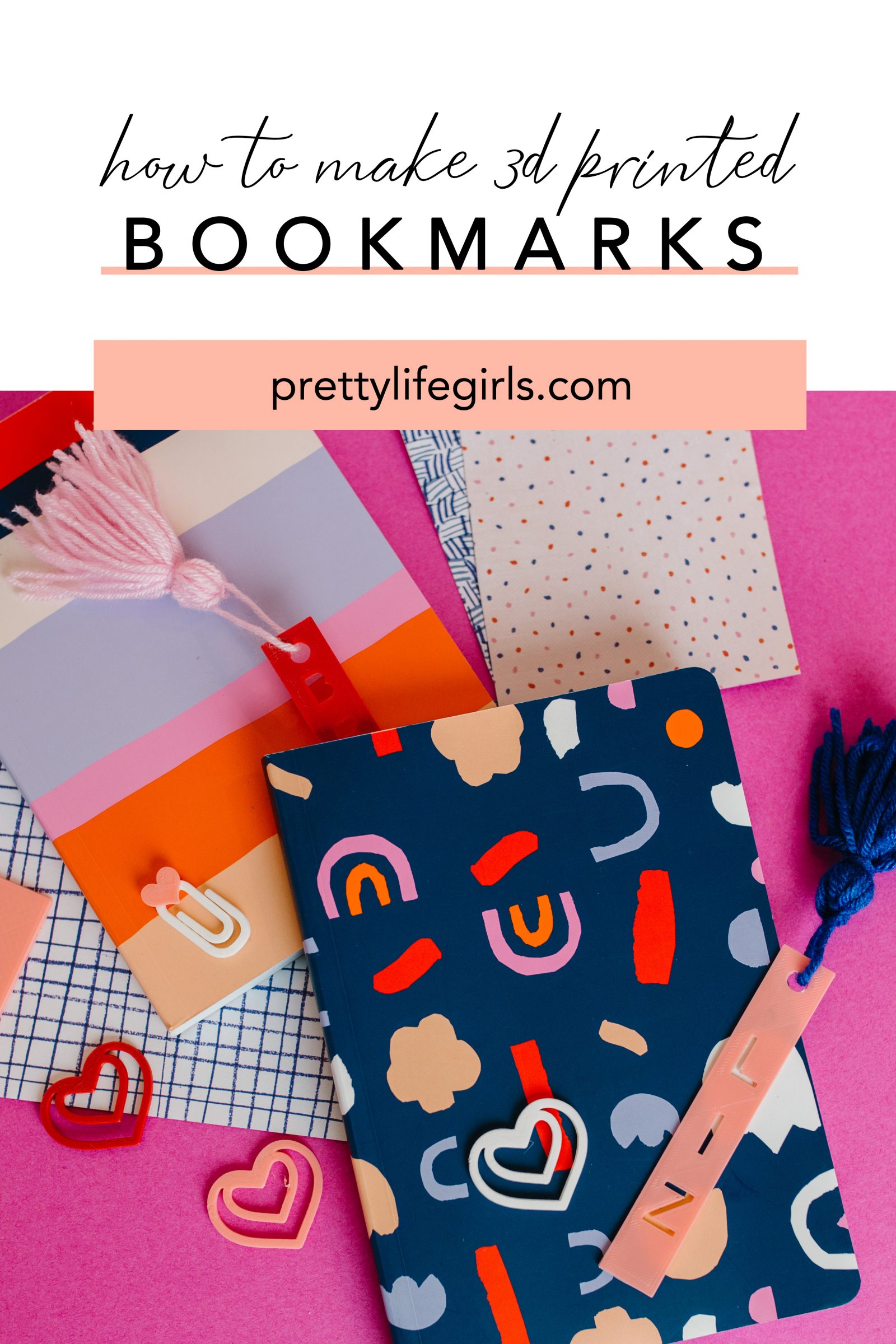
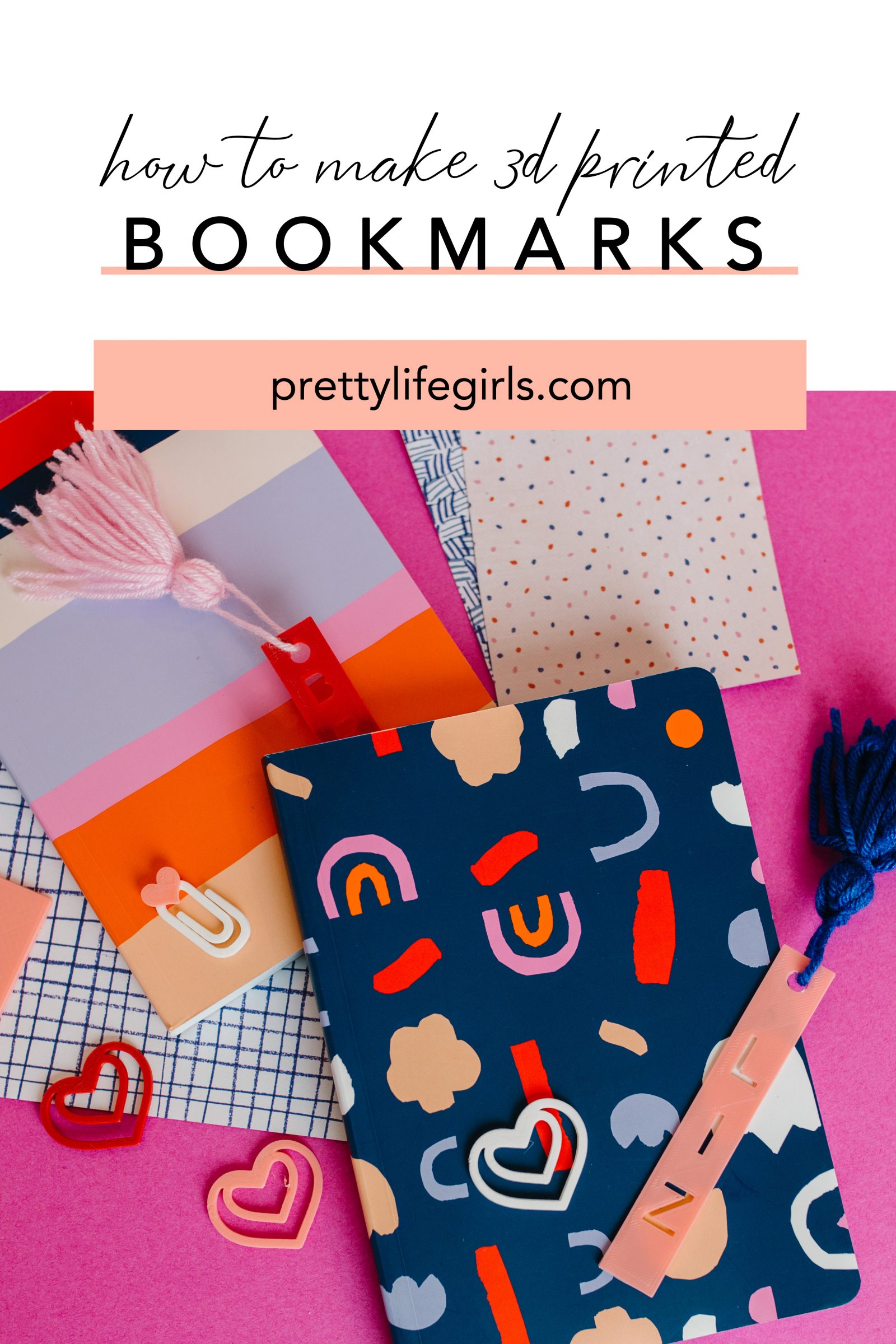
Are you interested in 3D printing? How would you use it in your crafting? We’d love to hear your ideas!
Happy Making!
xo, Liz