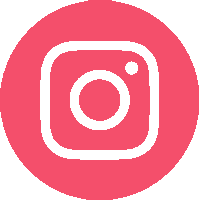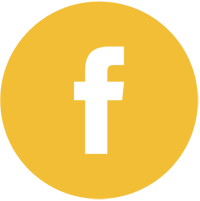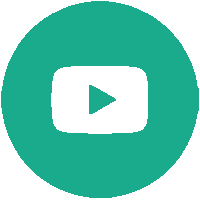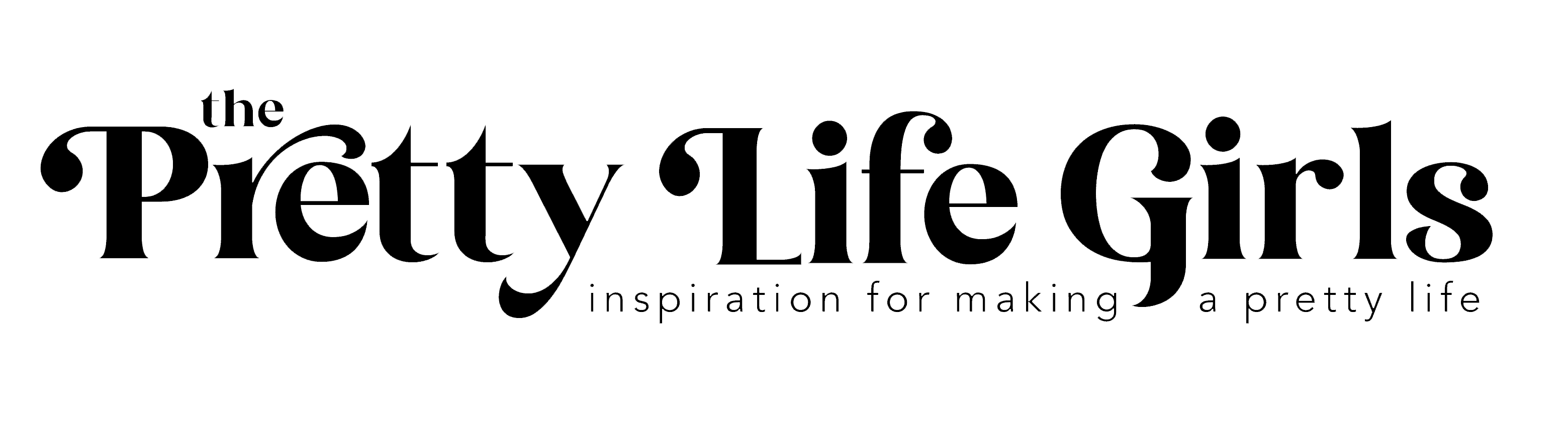In this post we’re talking all about Silhouette Studio designs! Once you learn where to find designs and how to use them, all the crafty doors open up for you! After we share a few tips, we’ll be making these Lemon Drink Jars so you can practice everything you learn about using designs in Silhouette Studio. Keep reading for all the info!


Silhouette Studio Designs
Each Silhouette CAMEO comes with 100 exclusive designs that are downloaded to your Silhouette Library upon registration.
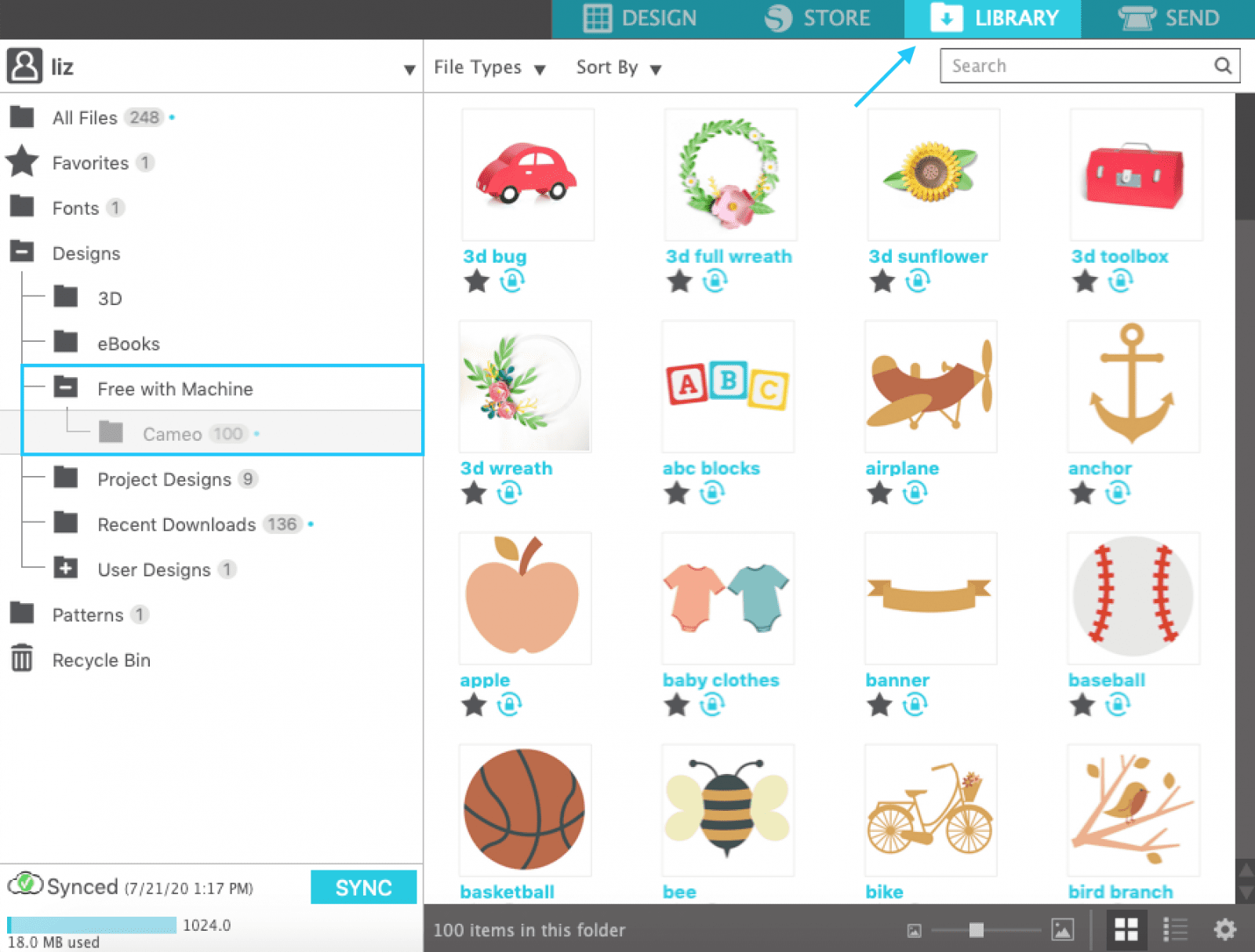
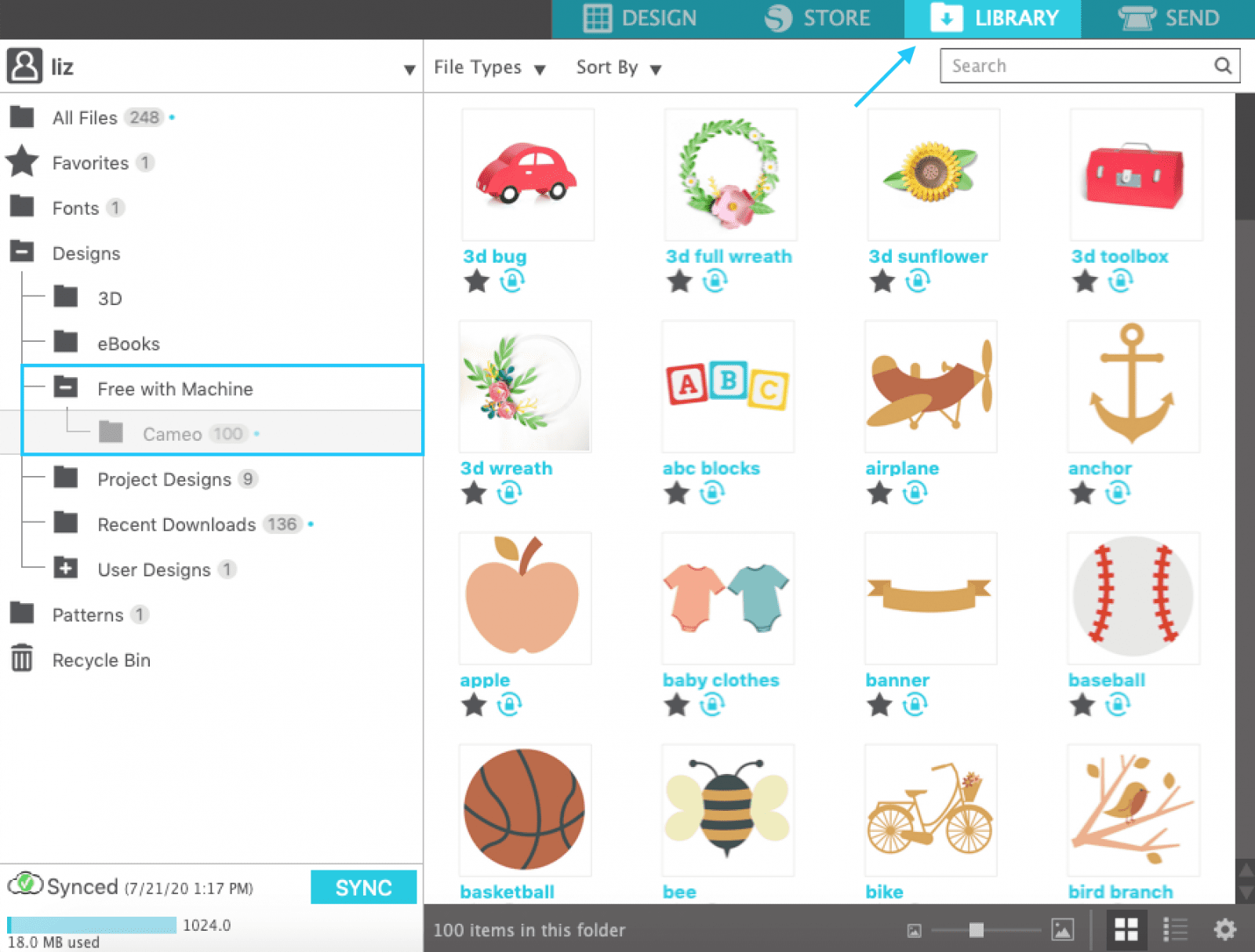
The Silhouette Design store also has a number of free designs. You can purchase additional designs from the Silhouette Design Store on an individual or subscription basis.
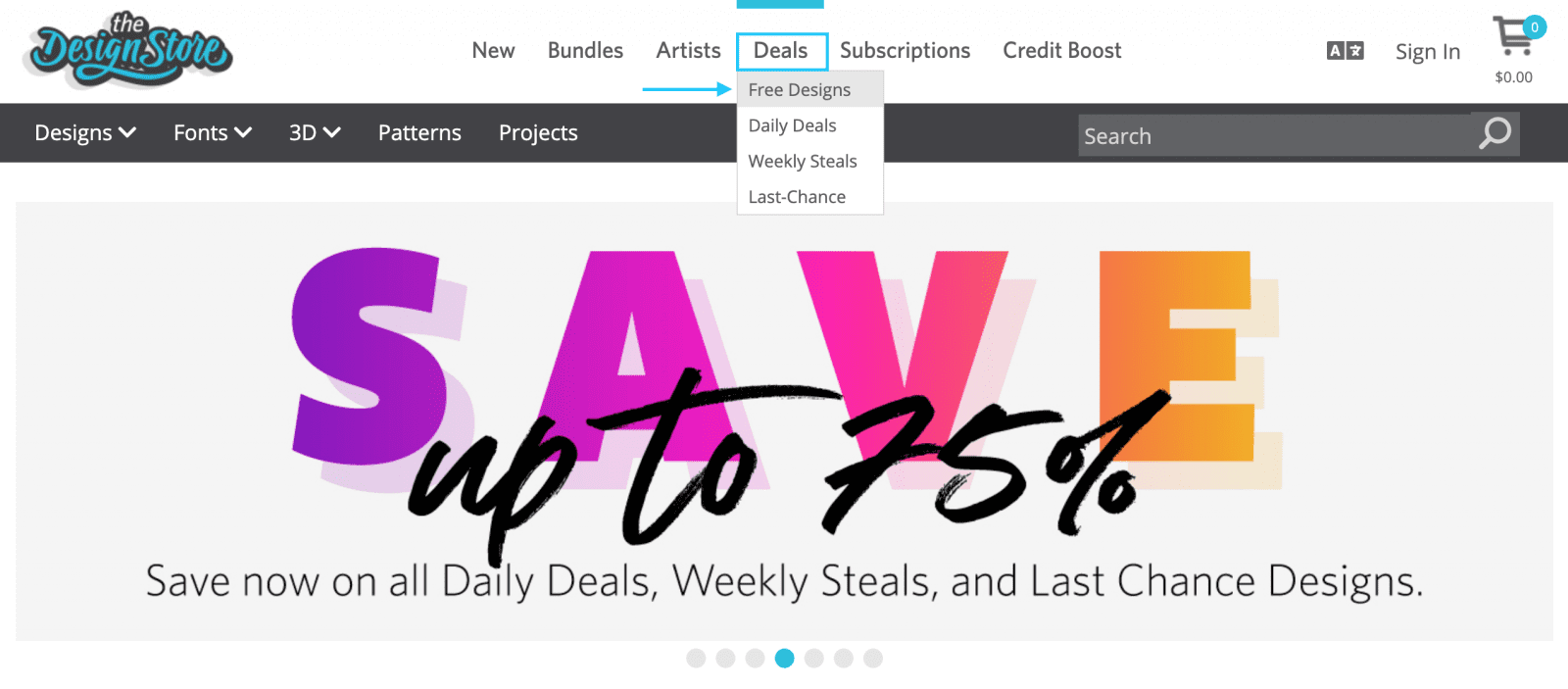
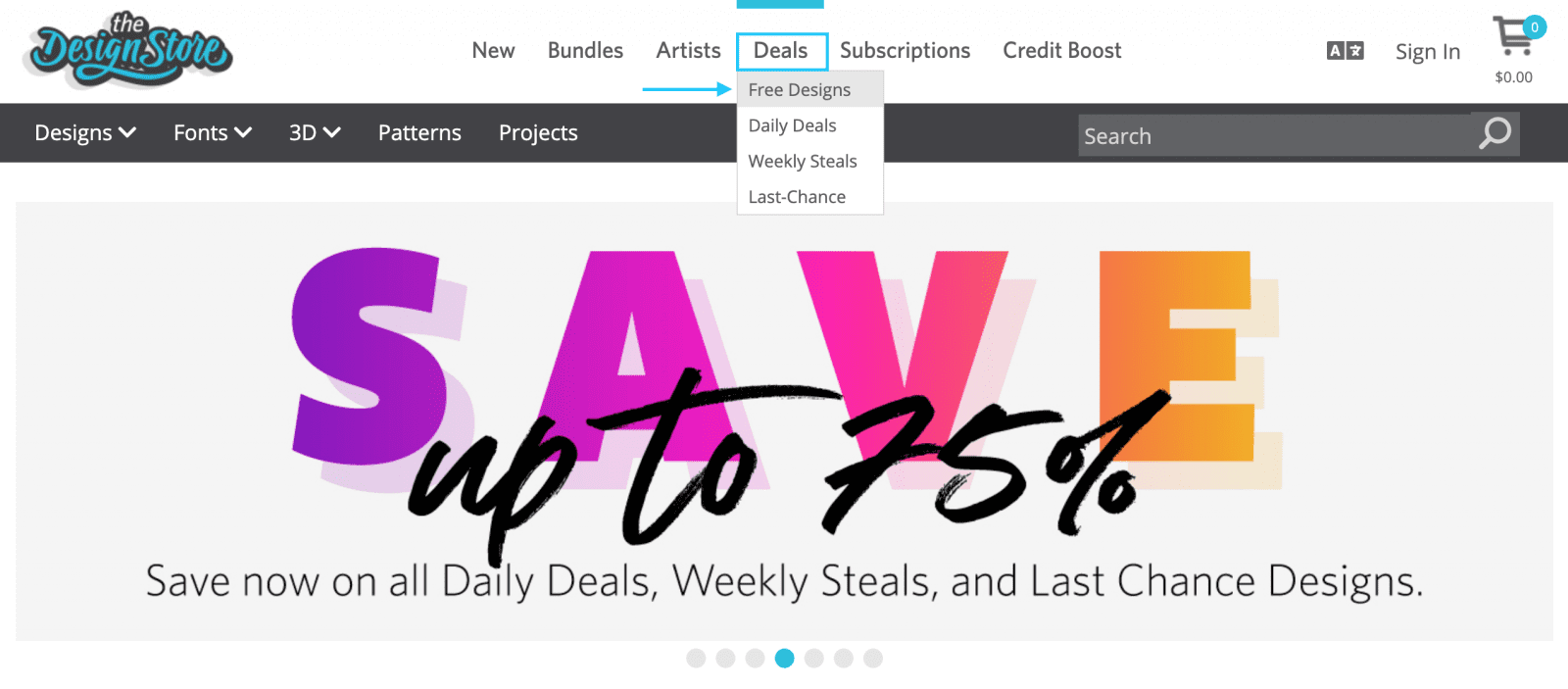
You can find other free and paid Silhouette cut files from various bloggers and designers by searching on Google or Pinterest. We also love using designs from Craft Bundles, who also offers some freebies. Note that, in order to open SVG cut files, you need to have an upgraded version of Silhouette Studio. If you are using the Basic Edition of the software, you will need to use the Studio file type.
How to Download Designs
When you purchase designs from the Silhouette Design Store, they will automatically be added to your library. If you get Silhouette designs from other sites, click File from within Silhouette Studio, then Open. Find the file on your computer and open it.
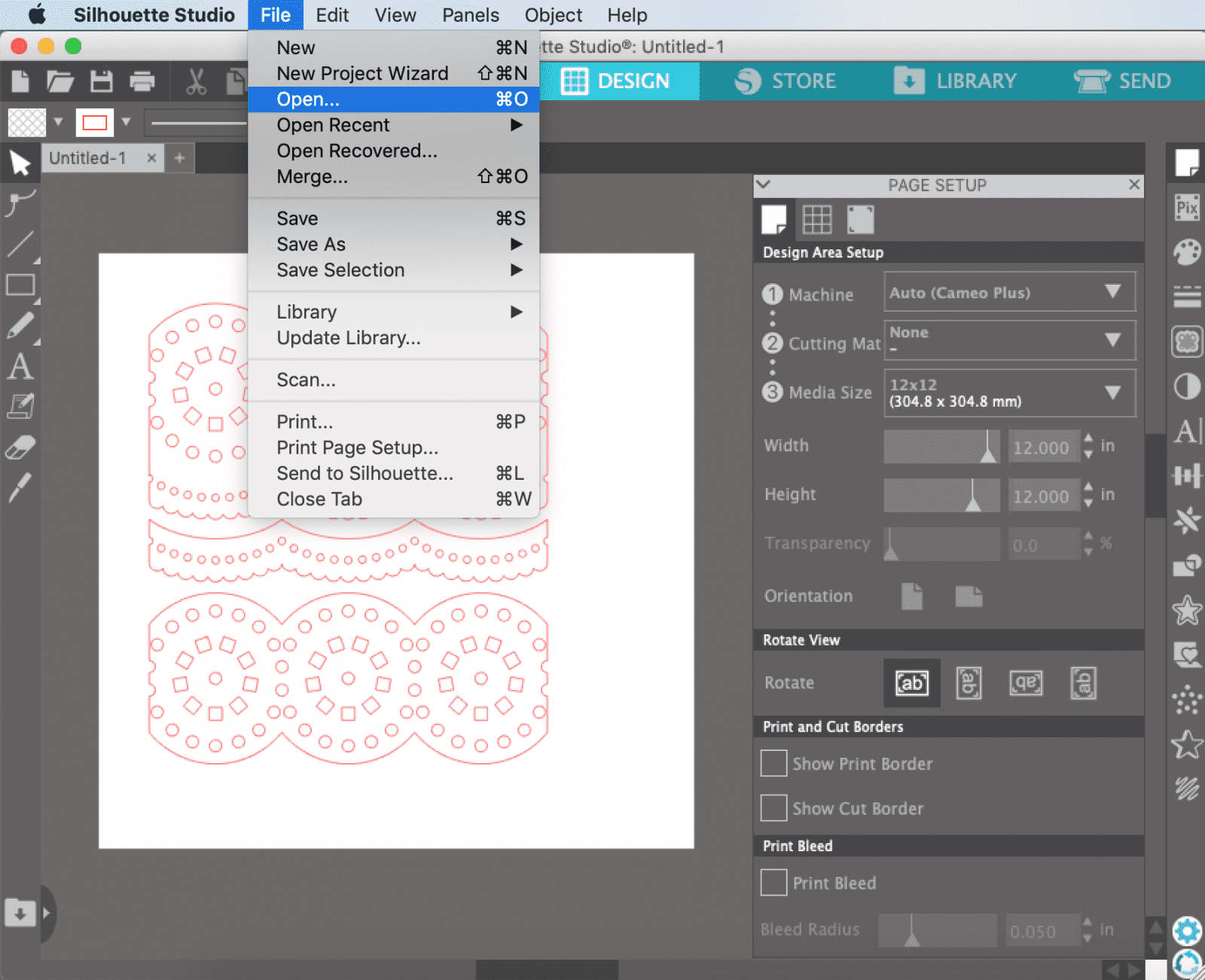
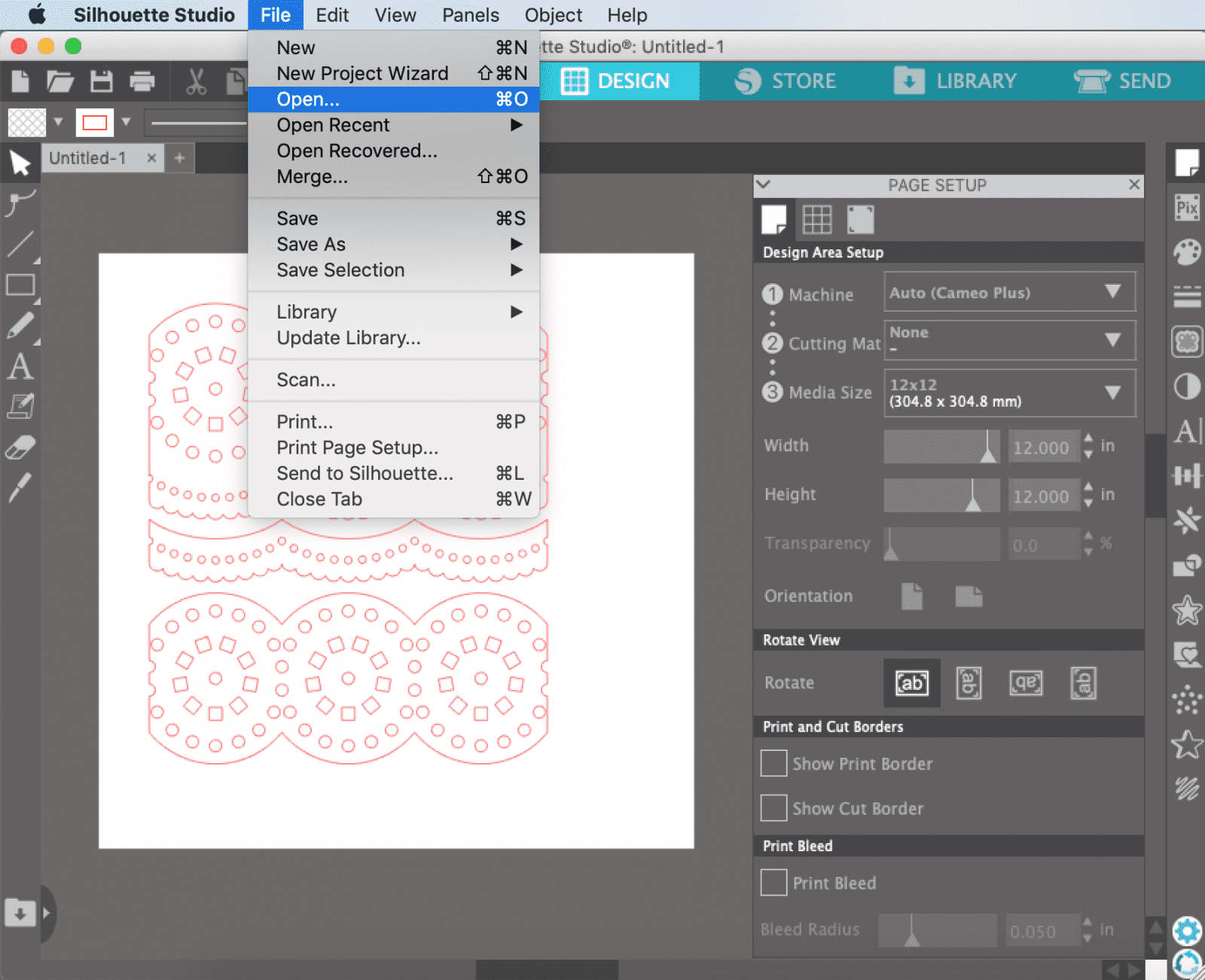
Once you have it open in the software, you can save it to your library by clicking File, Save As, Save to Library.
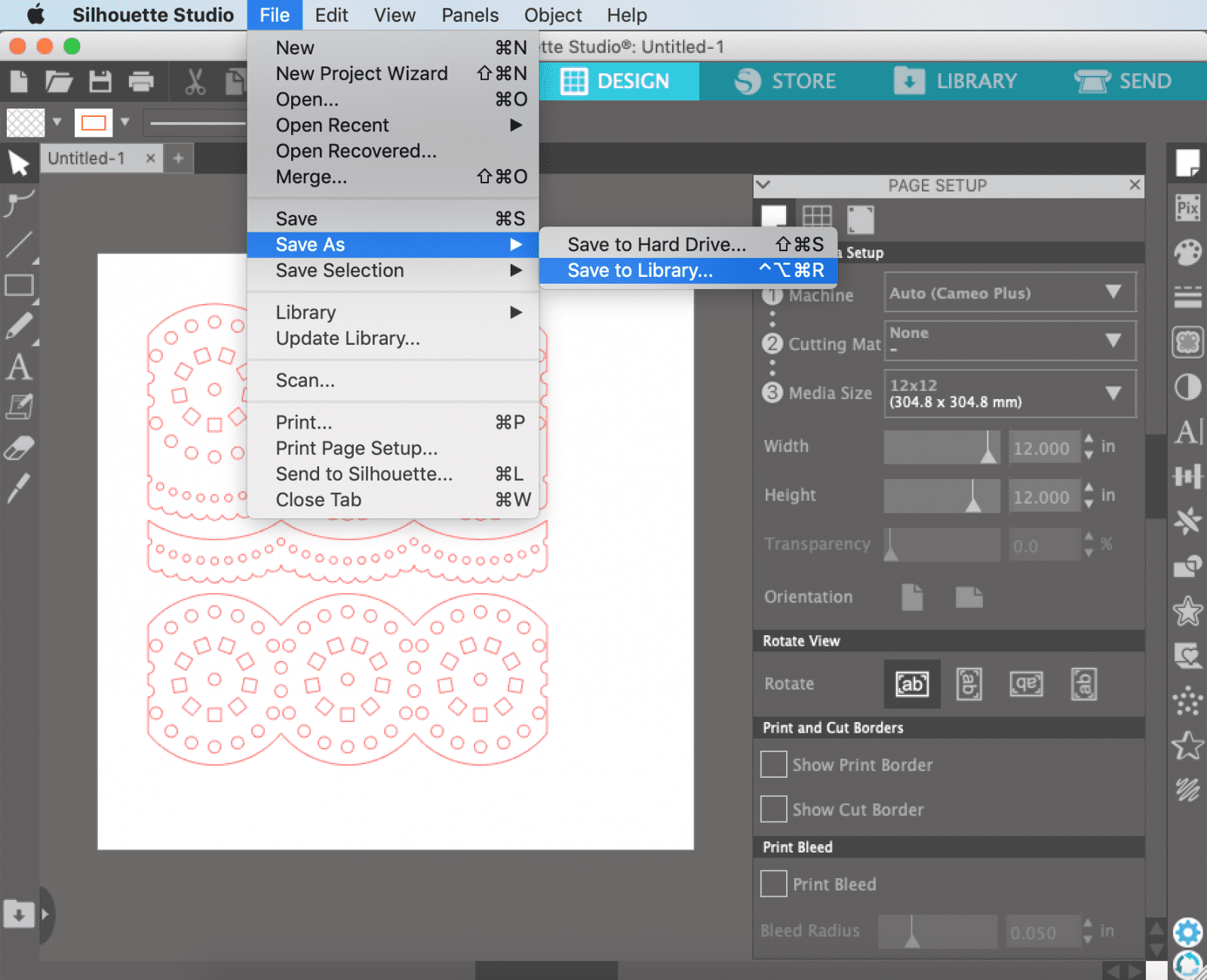
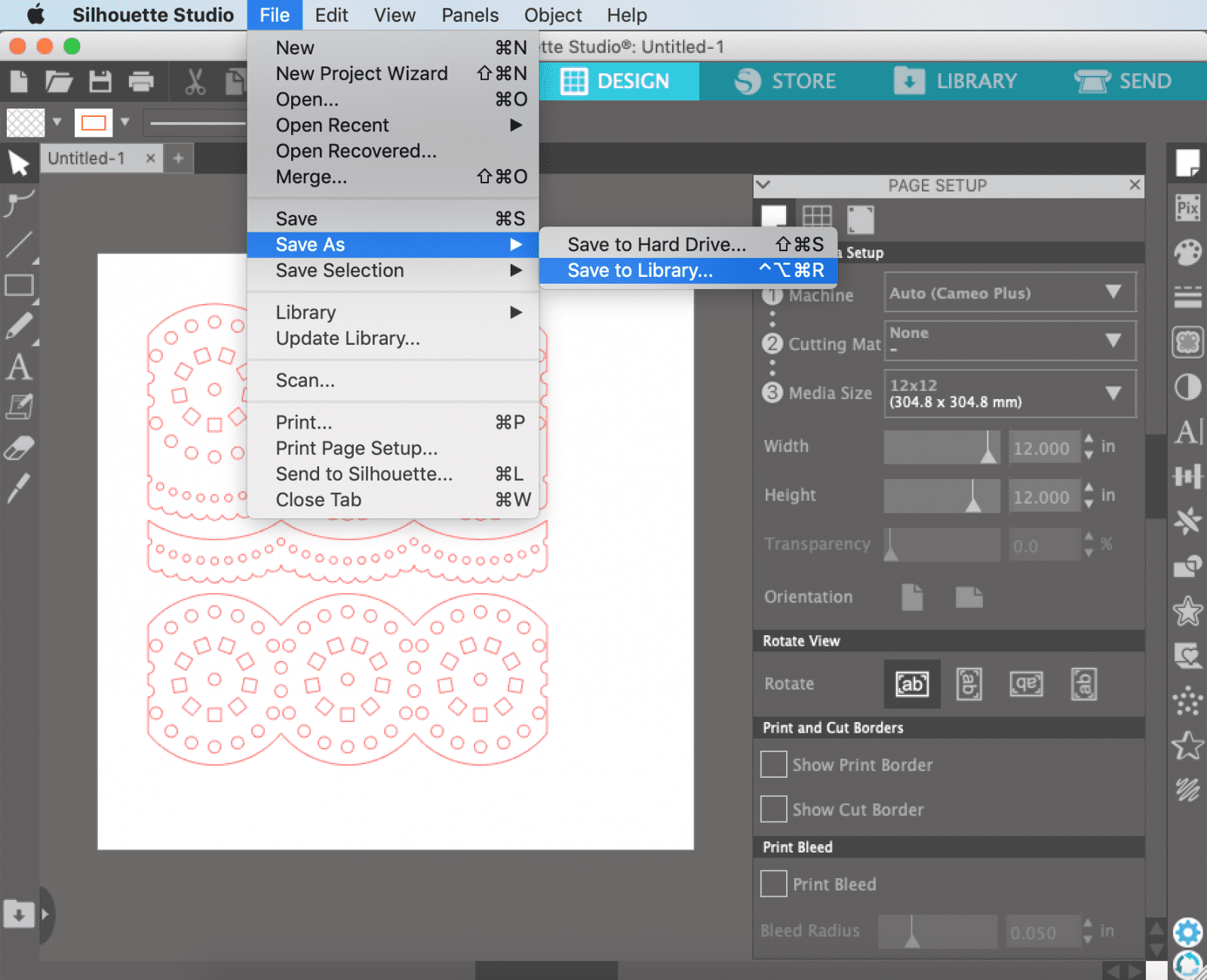
Opening Designs from your Library
To open a design in Silhouette Studio, click the Library tab on the top right of the screen. Search for a design by typing in the Search box, or browse all designs on the left side. When you find the design you want to use, double click to open it in the Design tab.
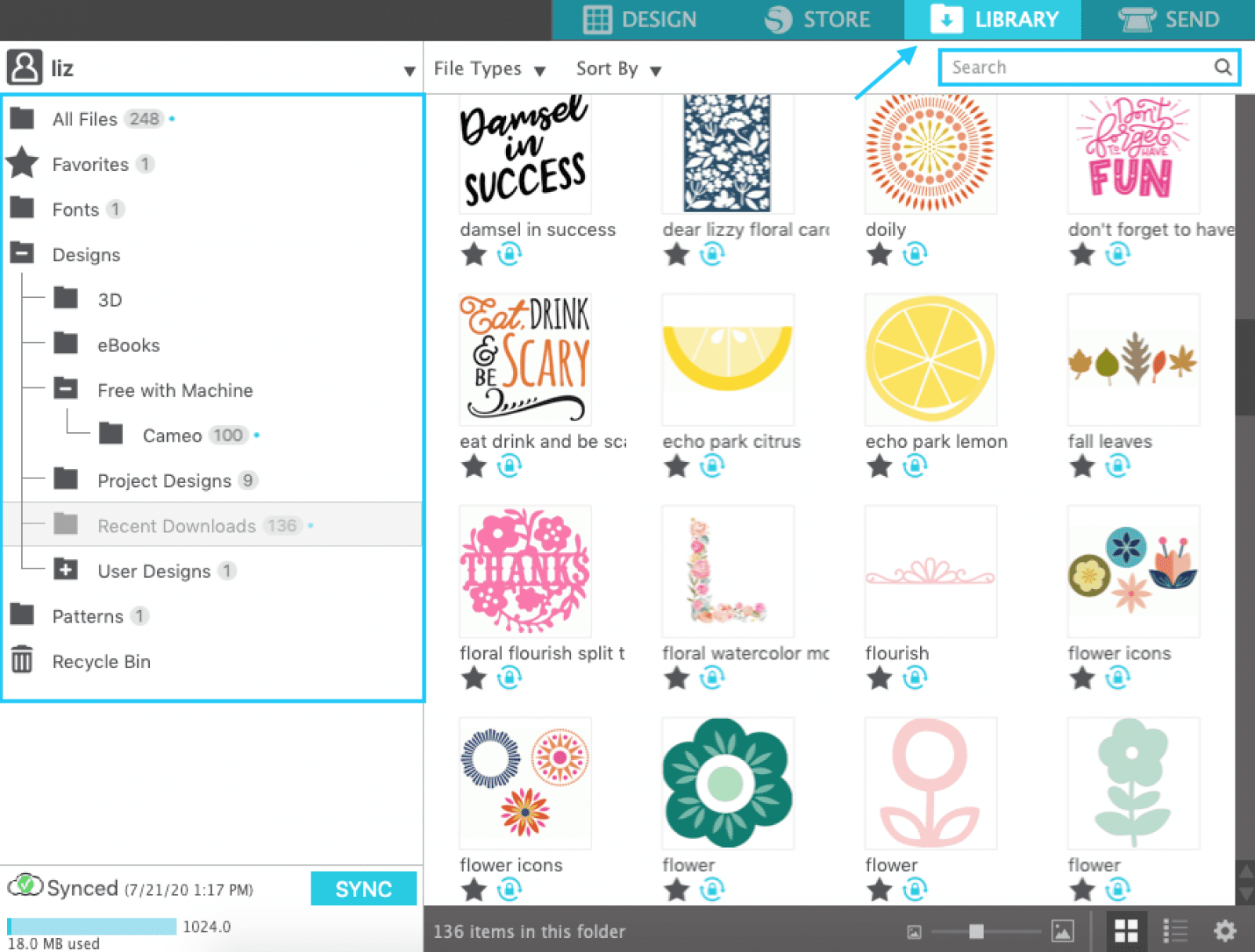
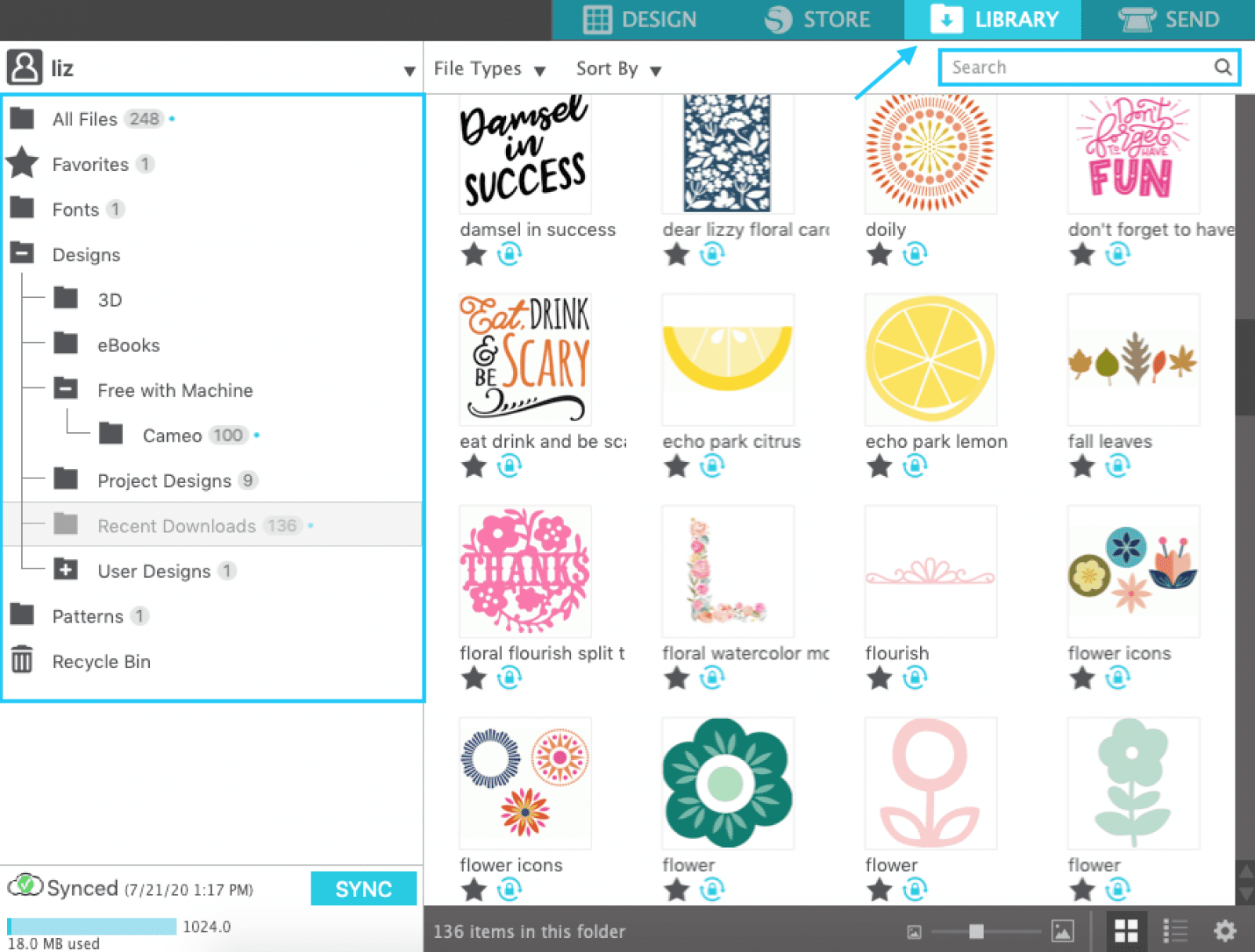
Working with Designs in Silhouette Studio
With your design open, you have options to make it just right for your project. Often, the designs come in separate pieces that you can arrange to your preference. To edit the different pieces separately, right click on the design, and select Ungroup.
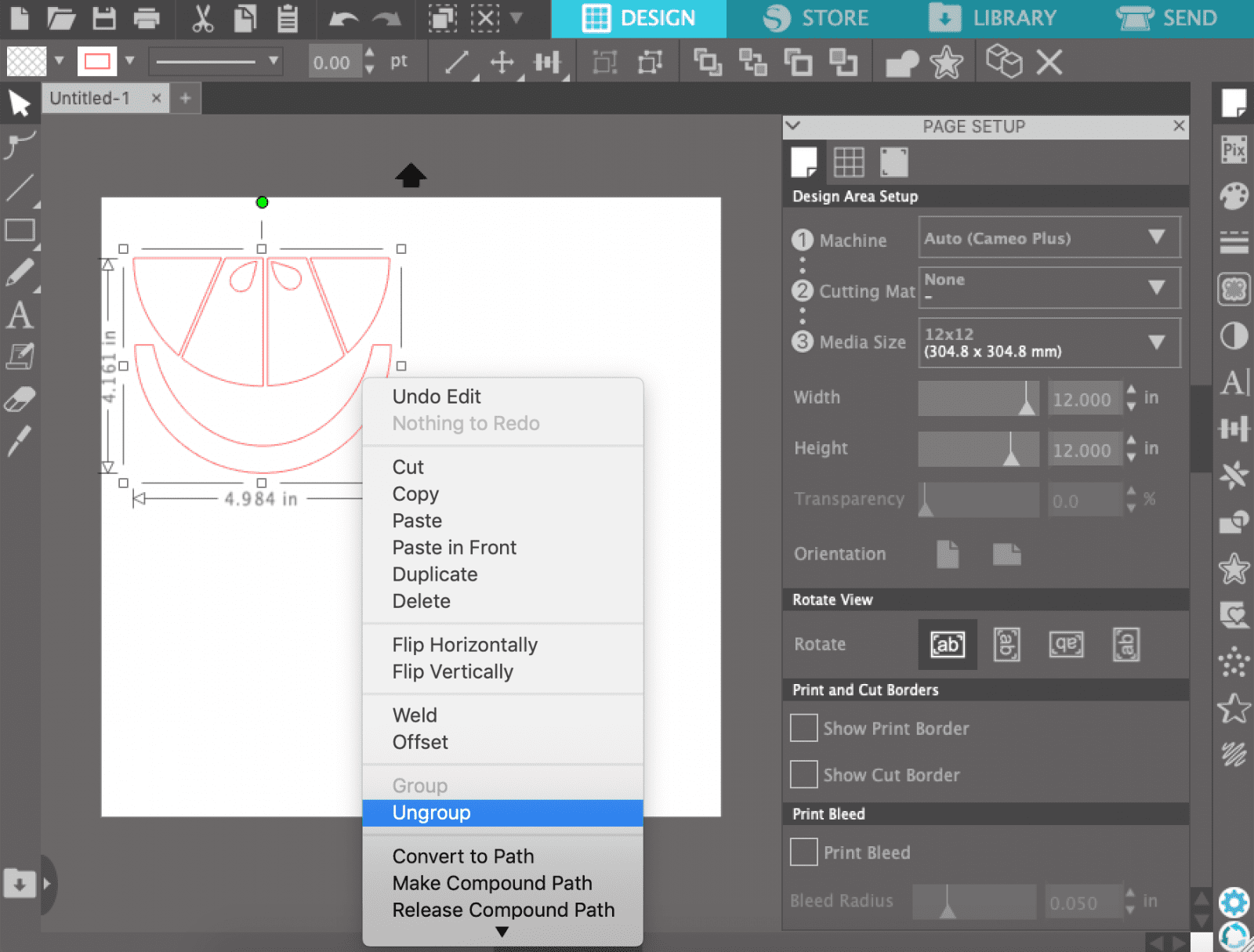
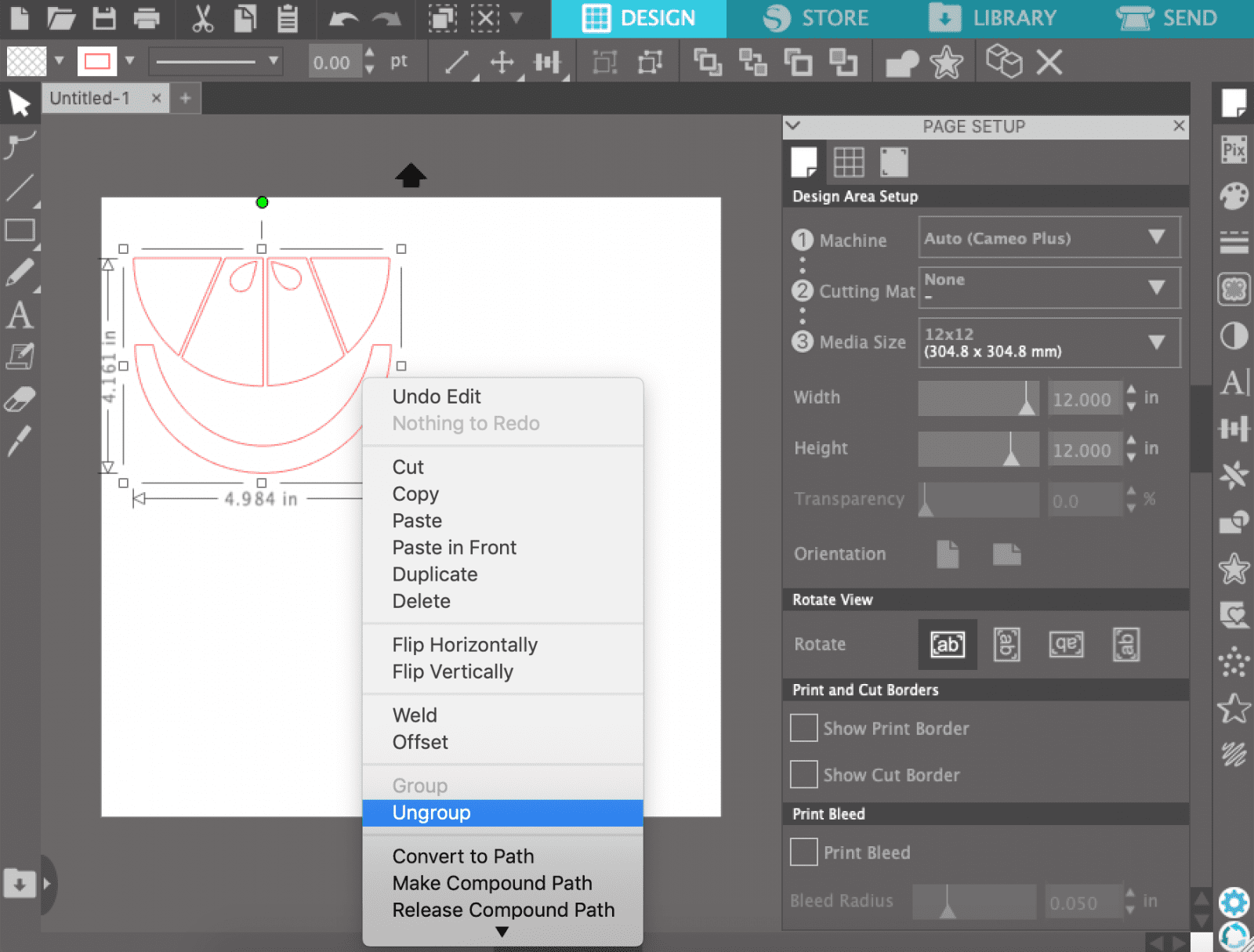
If, at any time, you want to edit any of the pieces collectively, right click and select Group.
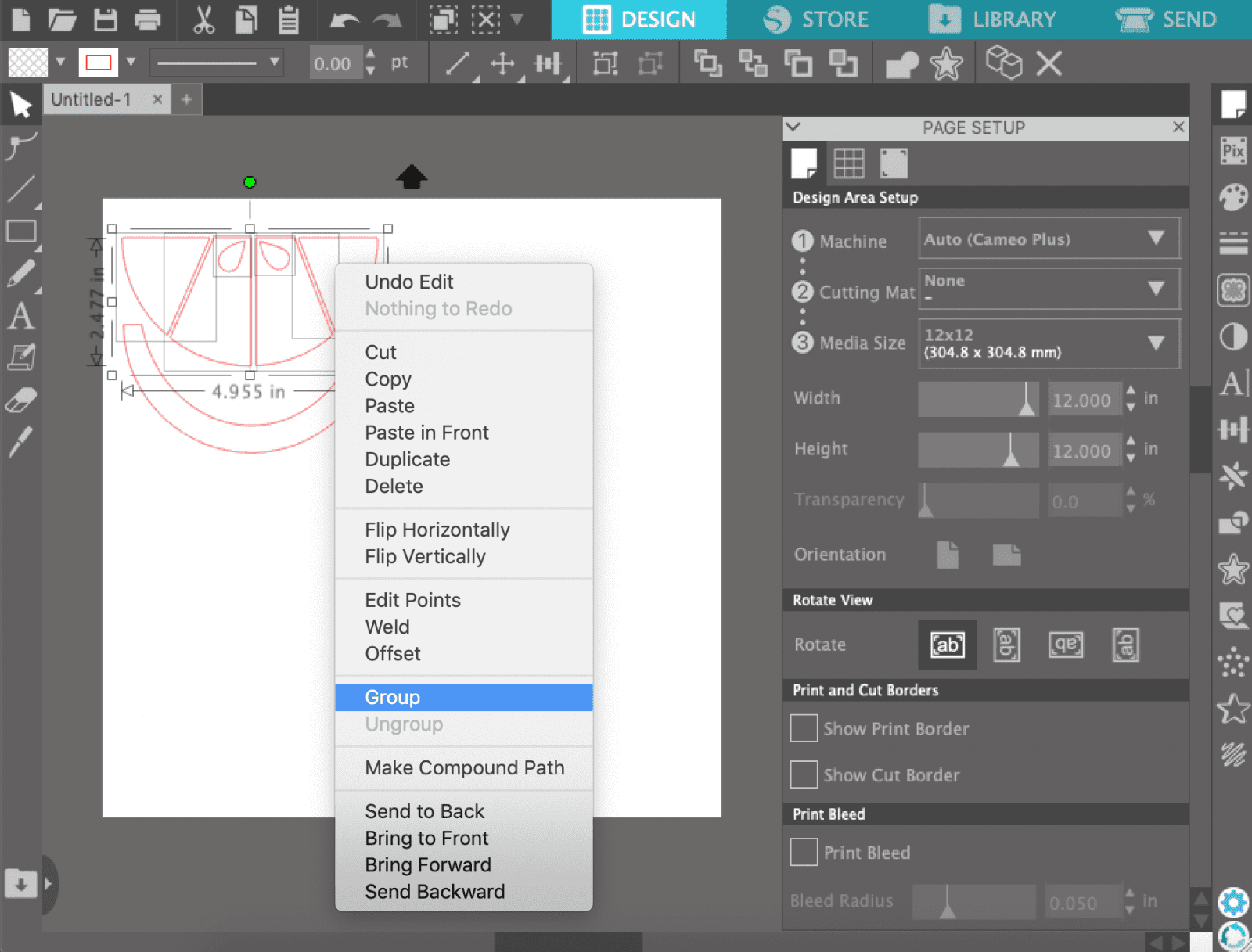
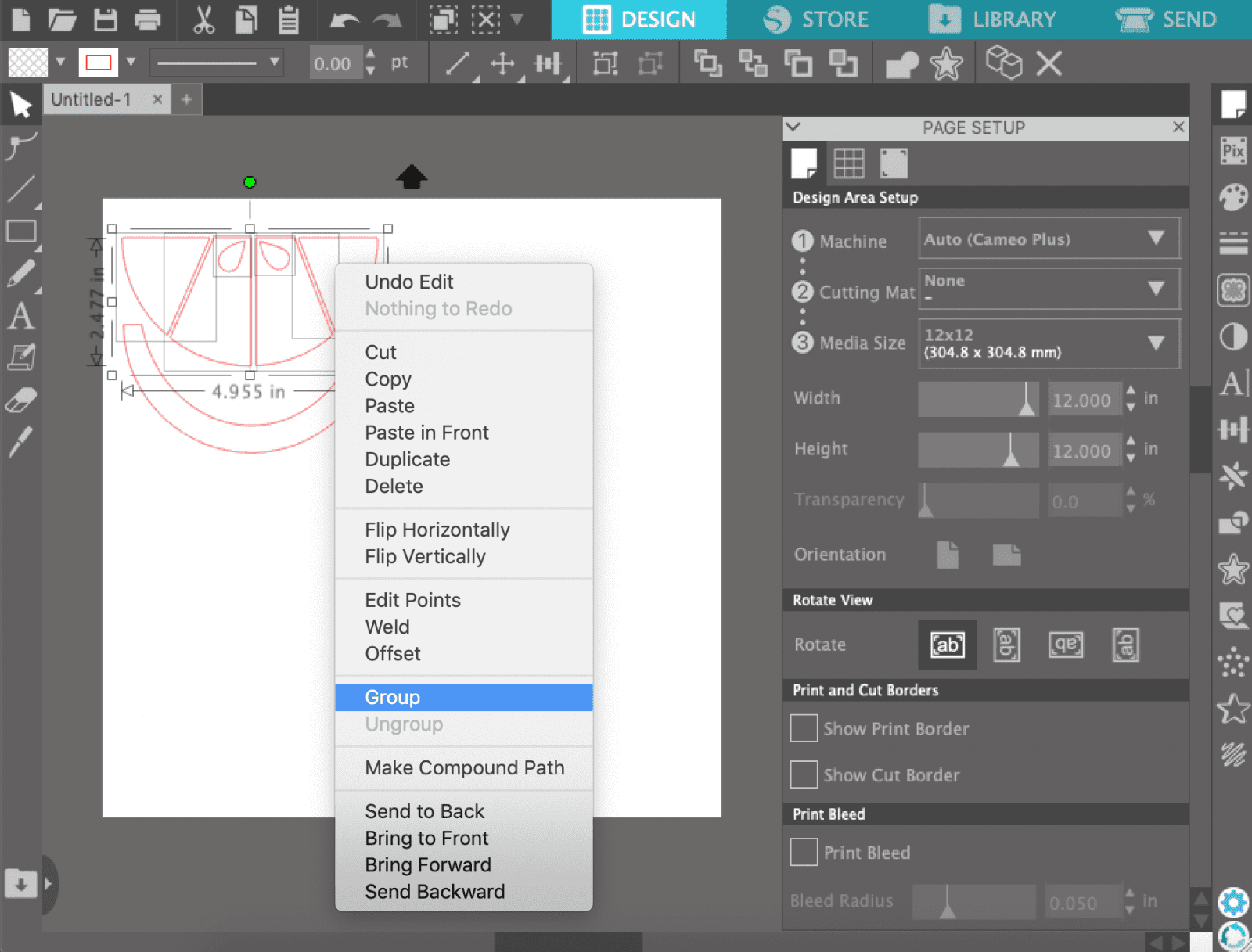
If you want to change the color of your design, select the design by clicking and dragging. Then click the Fill Color dropdown and select the color.
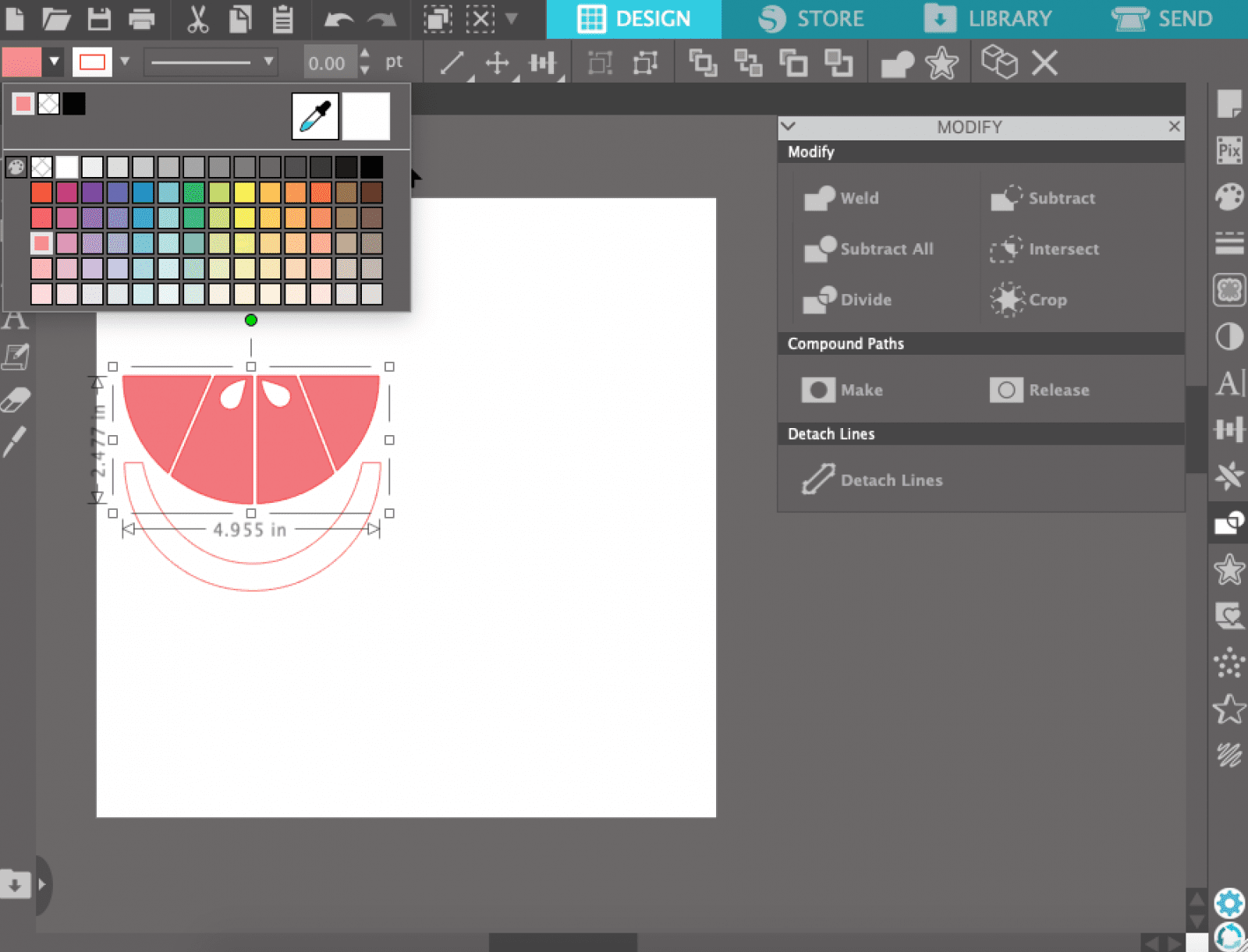
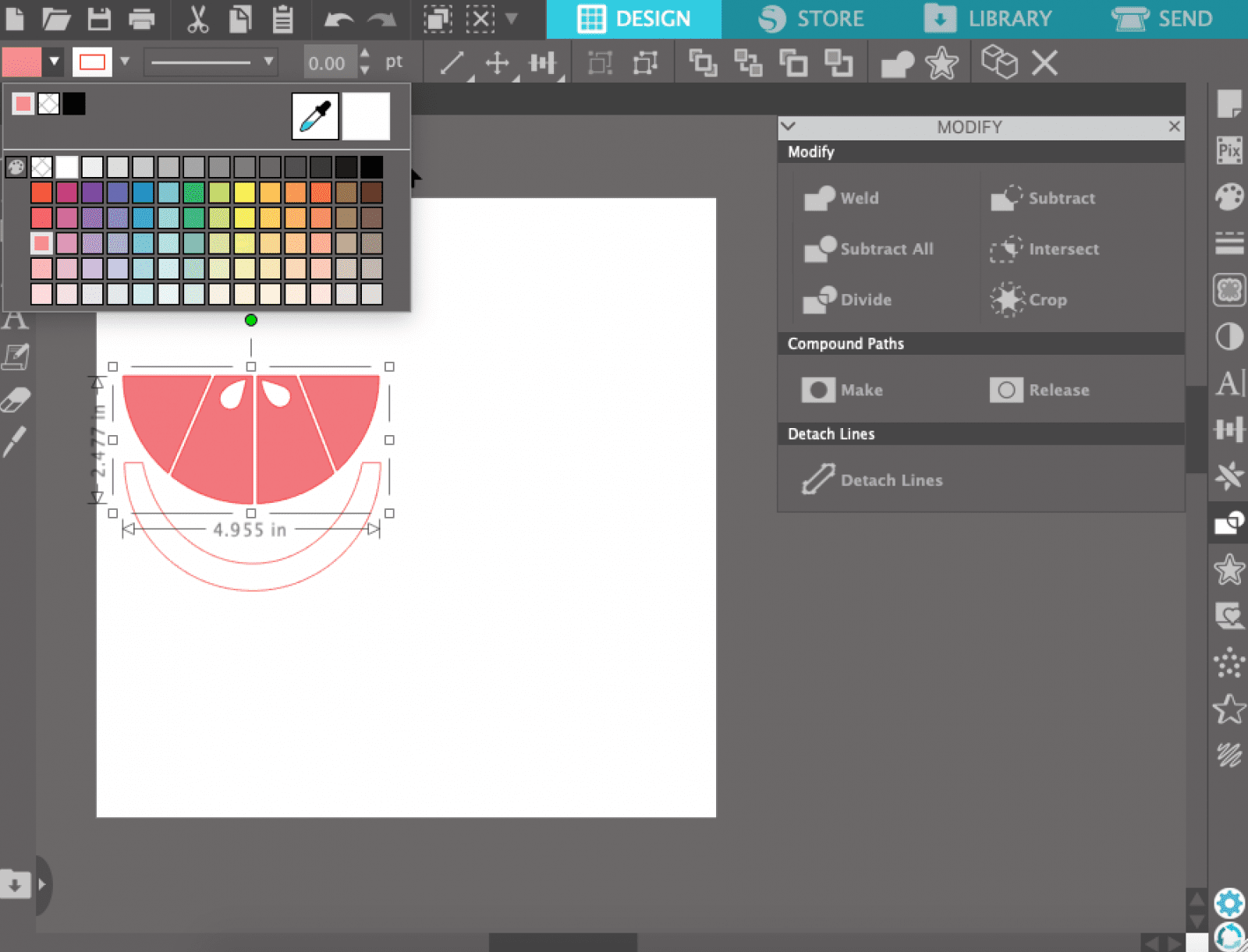
You can also remove the red cutting line by clicking the Cut Line Color dropdown and selecting Standard.
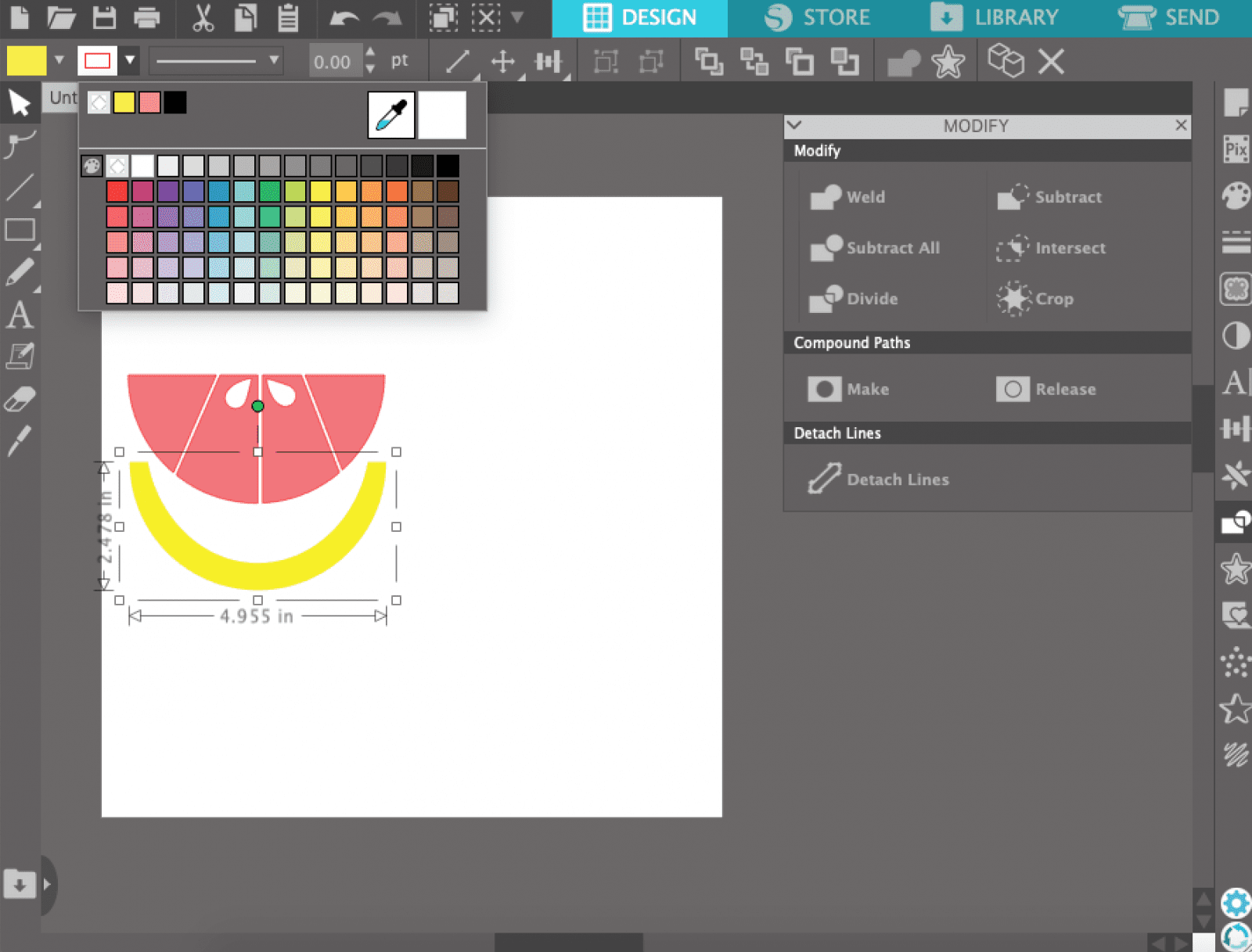
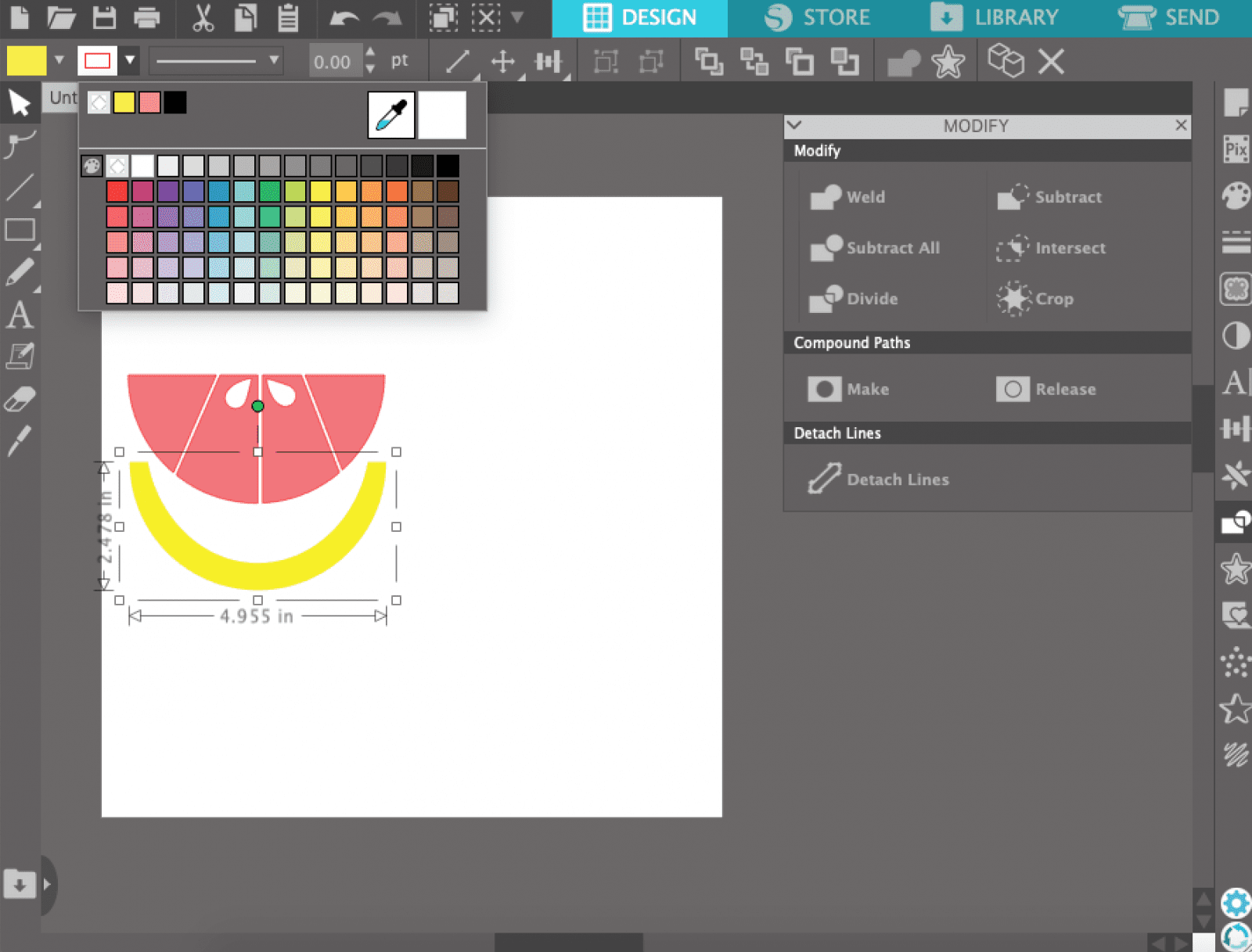
You can rearrange and scale your design by clicking and dragging. You can also access a number of options, including mirror, arrange, align, rotate, and replicate by clicking the Object menu option.
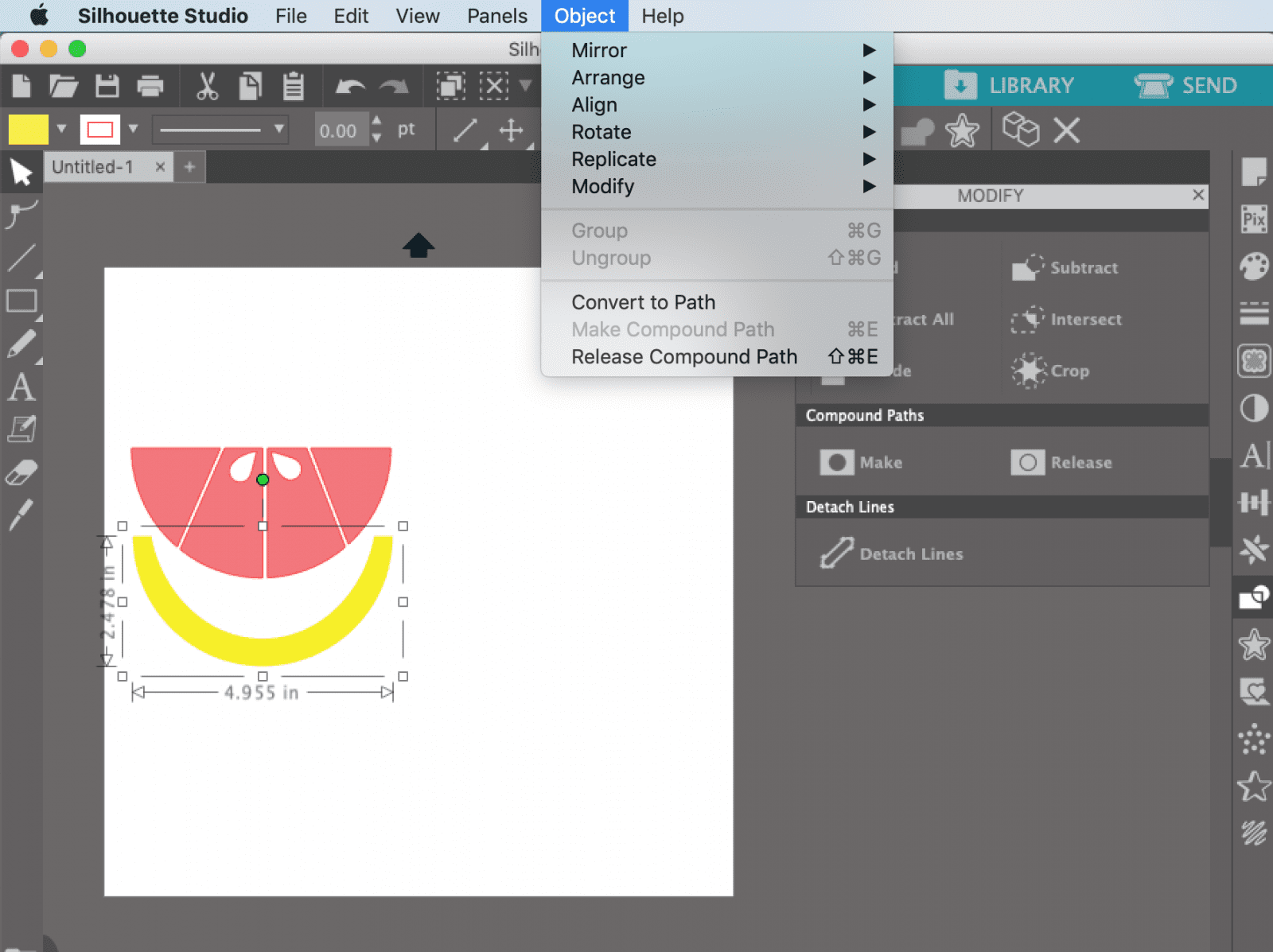
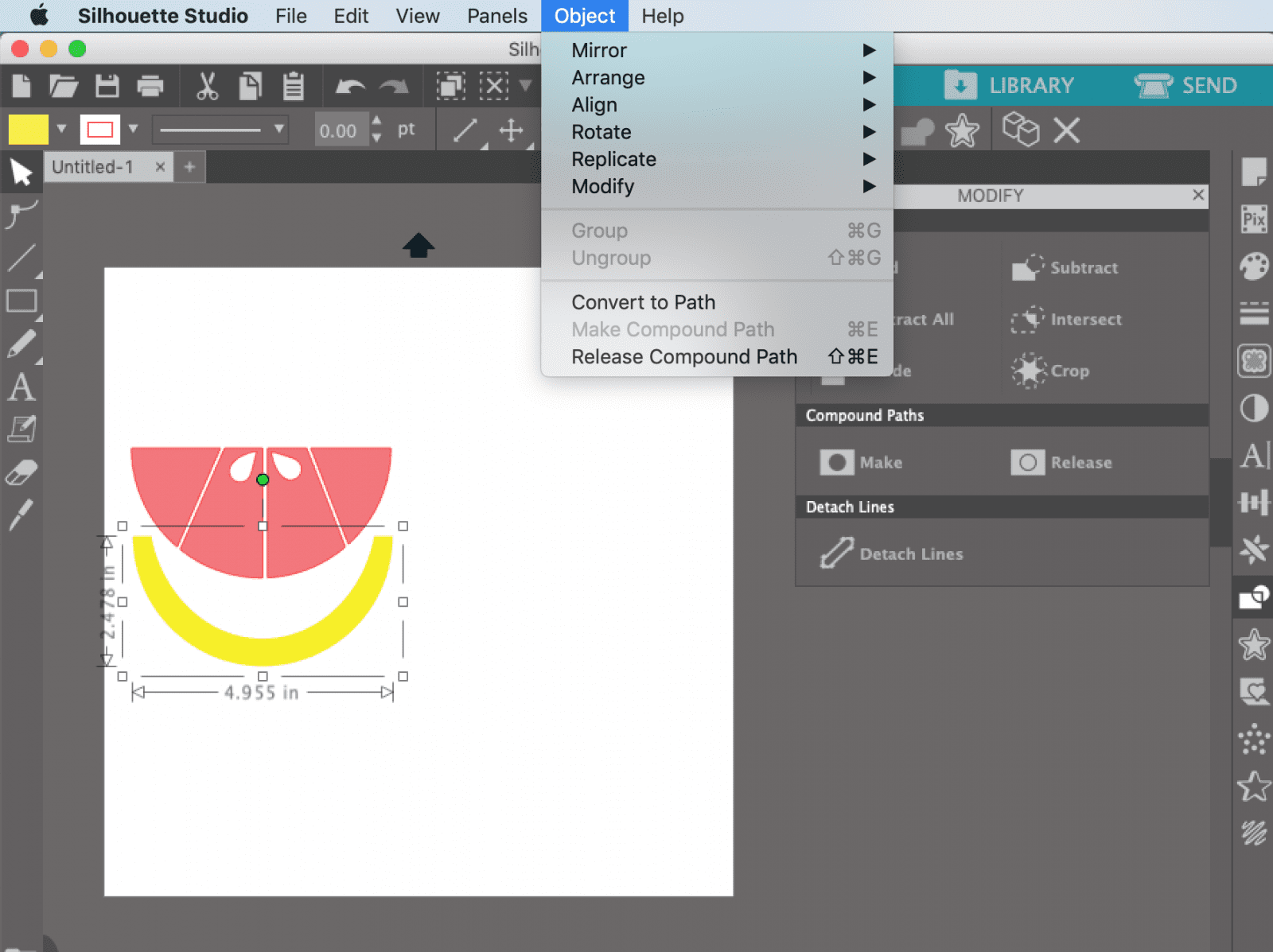
We hope this helps you understand the basics of Silhouette Studio designs! If you have any questions you’d like us to cover, leave them in the comments, or send us an email to hello@prettylifegirls.com. If you’re looking for more inspiration, you can see all our Silhouette-related posts here. And be sure to keep reading for the Lemon Drink Jars tutorial, where you can put your new skills to use!
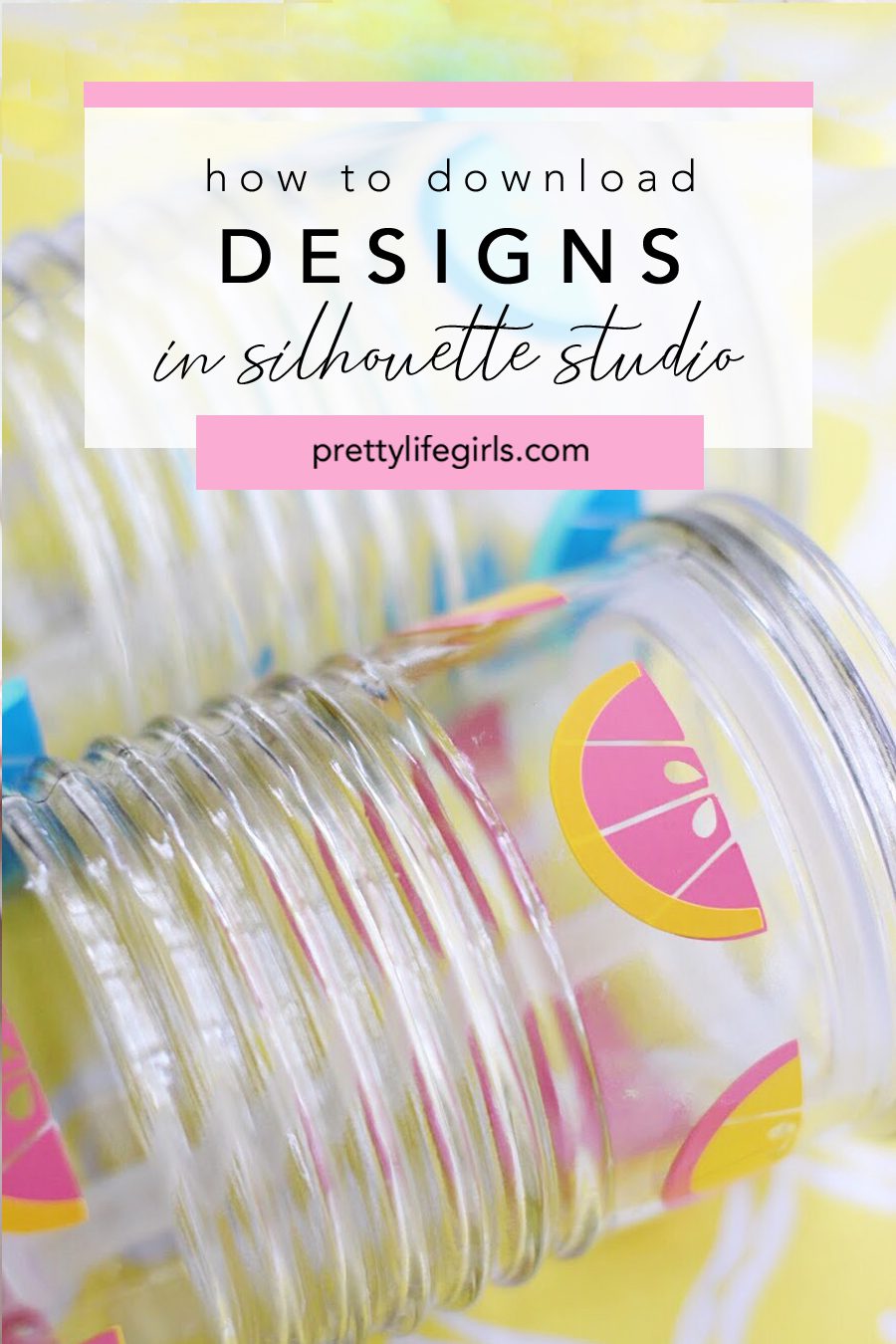
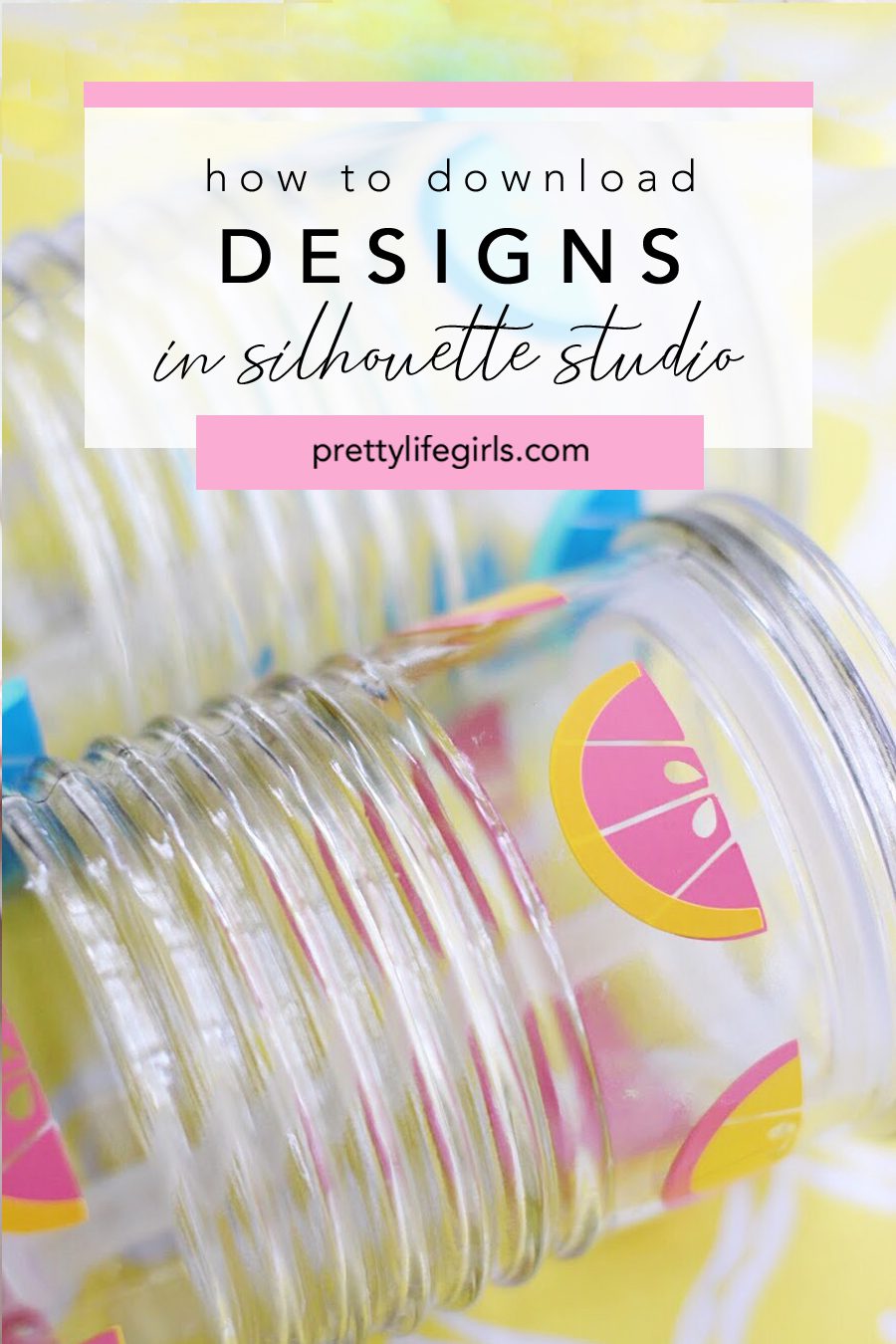
How to Make Lemon Drink Jars
Supplies
Silhouette CAMEO
Glass Jar with Lid and Straw
Adhesive vinyl
Transfer tape


Step 1: Choose your design! From flowers to butterflies to lemons and other fruit shapes, there are so many darling spring-themed designs you can add to your jars. I used these lemons from the Silhouette Design Store. In your cutting software, scale them down to the size you would like them to be on the jars and then cut them with your craft cutter. I cut them from 4 different colors of vinyl so I could have the peel be a different color from the inside of the lemons.


Step 2: Peel back the excess vinyl from your design and cover your design with transfer tape or painter’s tape, rubbing it to ensure it sticks to the tape, then peel off your design from the backing.


Step 3: Place your design on the jar where you would like it to go and rub the design, using pressure, to ensure it sticks to the glass. Then, slowly peel back the tape.


Step 4: Repeat steps 2 & 3 to apply the lemon peel. Then repeat them again until you have covered your jars with colorful lemons! 

Don’t you want to just fill them up with something delicious and lay back in a hammock? I’m SO ready! I loved playing with colors of vinyl for this design and am itching to order more jars and make other sets with different designs. Just think of all of the fun possibilities!






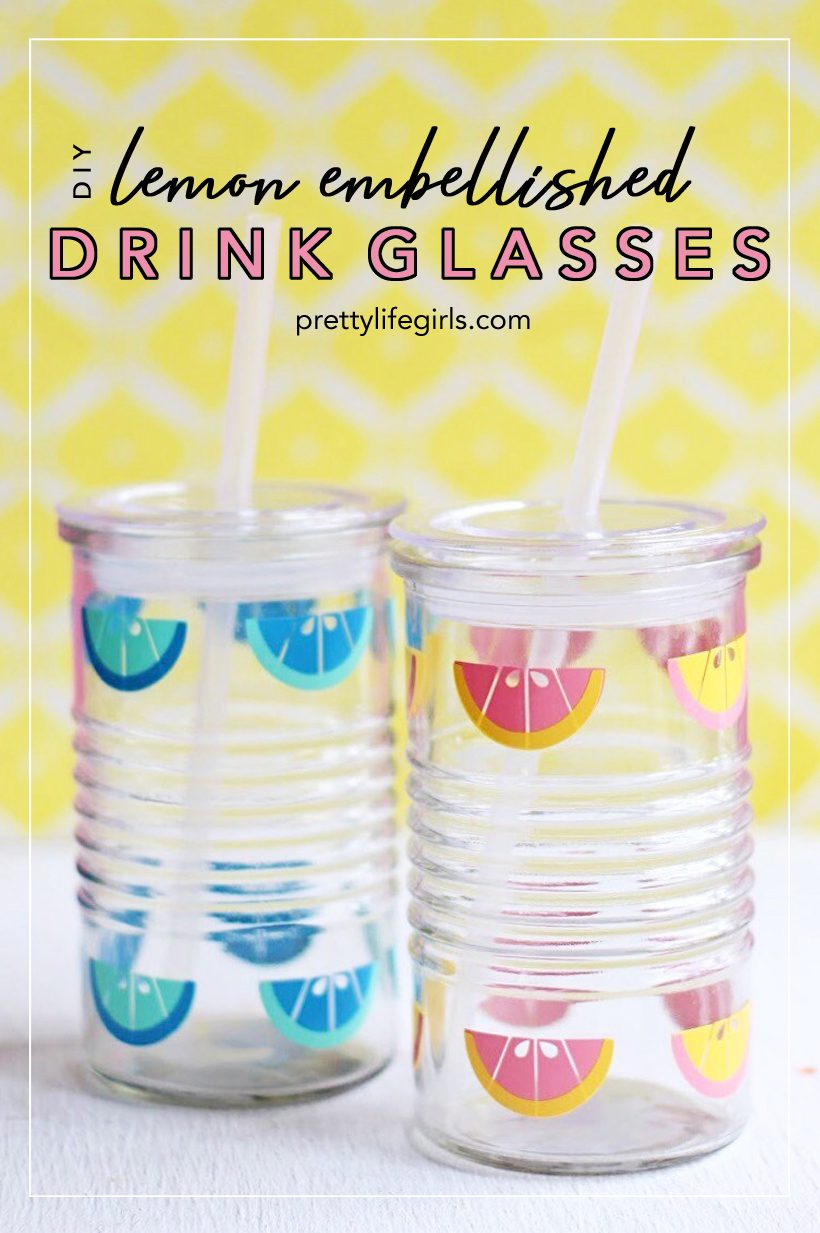
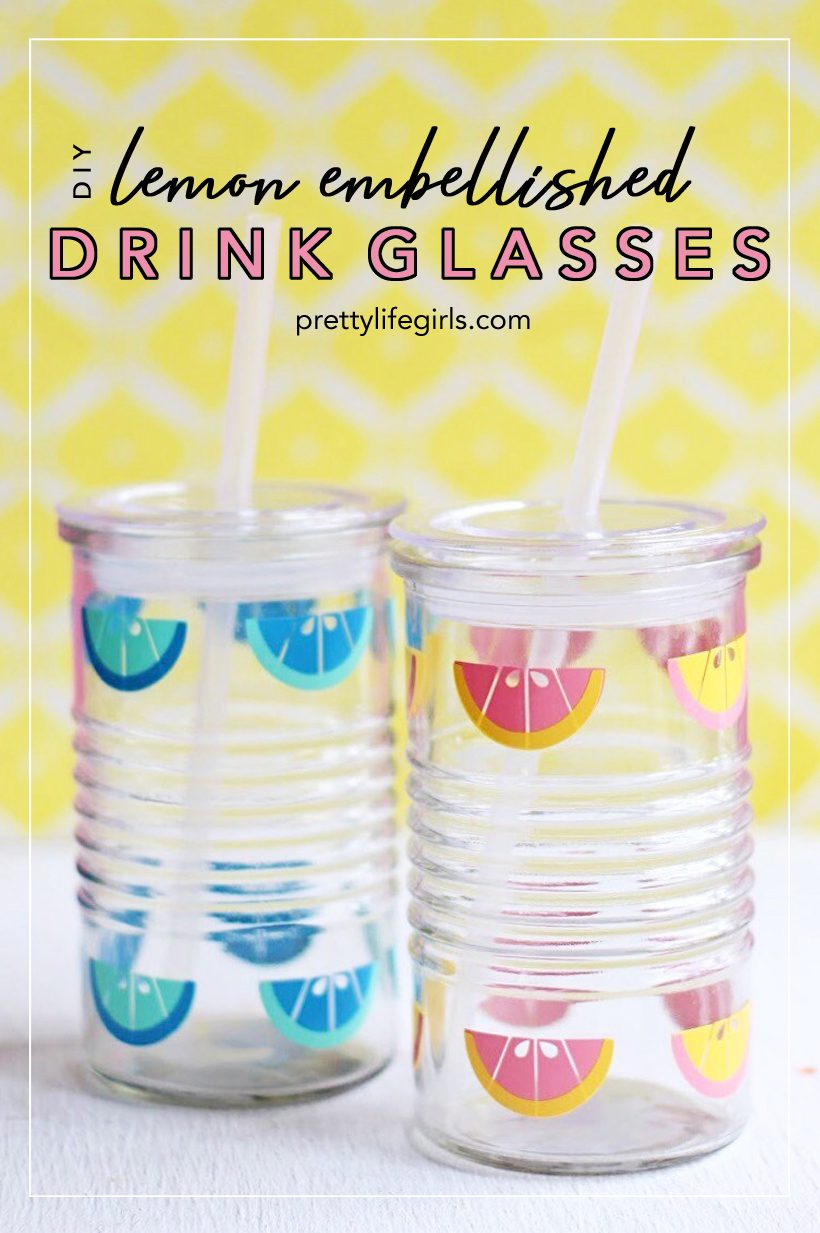
Happy sipping!
-Liz & Sam